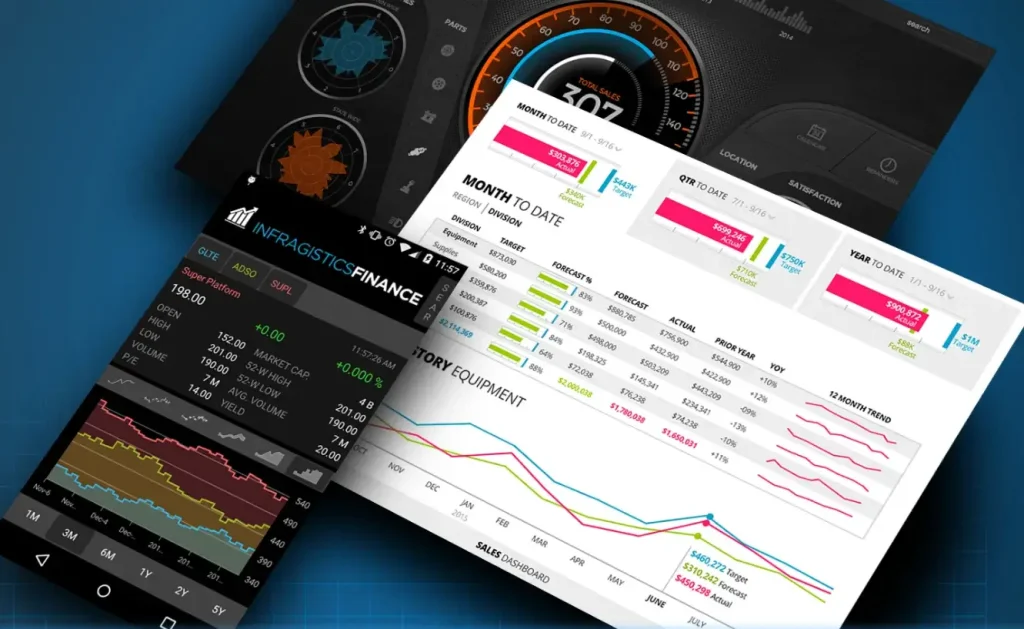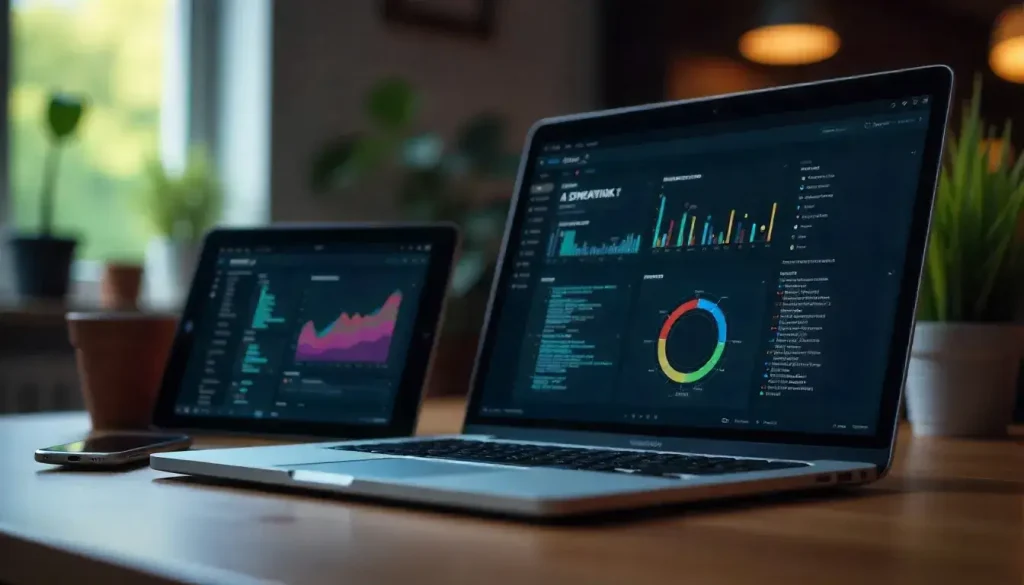In the fast-evolving world of software development, creating visually appealing applications that work across multiple platforms is a key challenge. SkiaSharp, an open-source graphics library, offers .NET developers a powerful tool to address this challenge by enabling high-quality, two-dimensional graphics. As we move into 2025, the demand for rich, cross-platform user interfaces continues to grow, making SkiaSharp an essential asset for developers. This comprehensive guide explores what SkiaSharp is, its core features, and why .NET developers should embrace it for building stunning applications.
This article is designed for .NET developers of all experience levels, from beginners to seasoned professionals. It provides a clear, step-by-step explanation of SkiaSharp’s capabilities, practical use cases, and integration with .NET frameworks like .NET MAUI. By the end, you’ll understand why SkiaSharp is a must-have tool in 2025 and how to leverage it for your projects.
“SkiaSharp empowers .NET developers to create stunning, cross-platform graphics with ease and precision.”
Understanding SkiaSharp: A Graphics Powerhouse
SkiaSharp is a cross-platform, open-source library for rendering two-dimensional (2D) graphics in .NET applications. Built on Google’s Skia graphics engine, it provides a robust API for drawing shapes, text, images, and animations. Its flexibility and performance make it ideal for creating visually rich applications that run seamlessly on Android, iOS, Windows, and macOS.
The Origins of SkiaSharp
Skia, the underlying engine, was originally developed by Google for use in projects like Chrome and Android. SkiaSharp brings this engine to the .NET ecosystem, offering developers a unified way to create graphics without relying on platform-specific APIs. Its open-source nature ensures continuous updates and community support, keeping it relevant in 2025.
Why SkiaSharp Stands Out
Unlike standard UI controls, SkiaSharp allows developers to draw custom graphics directly on a canvas. This is particularly useful for applications requiring unique visuals, such as charts, games, or design tools. Its hardware-accelerated rendering ensures smooth performance, even on resource-constrained devices.
Key features of SkiaSharp include:
- Vector Graphics: Draw scalable shapes like lines, curves, and polygons.
- Bitmap Manipulation: Work with images for dynamic effects or rendering.
- Text Rendering: Customize fonts and styles for dynamic text displays.
- Cross-Platform Support: Write once, deploy everywhere with consistent results.
“SkiaSharp’s hardware-accelerated rendering delivers smooth, high-quality graphics across all platforms.”
The Role of SkiaSharp in .NET Development
SkiaSharp integrates seamlessly with .NET frameworks, including .NET MAUI, Blazor, and traditional .NET applications. In 2025, its compatibility with modern .NET ecosystems makes it a go-to choice for developers building cross-platform apps.
Integration with .NET MAUI
.NET MAUI (Multi-platform App UI) is Microsoft’s framework for creating native applications with a single codebase. SkiaSharp enhances .NET MAUI by providing advanced graphics capabilities that go beyond standard controls. For example, you can create custom gauges, animations, or interactive diagrams that work consistently across Android, iOS, Windows, and macOS.
Compatibility with Other .NET Frameworks
SkiaSharp isn’t limited to .NET MAUI. It also supports Xamarin Forms, WPF, and Blazor, making it versatile for various project types. In 2025, as .NET continues to unify its ecosystem, SkiaSharp’s ability to work across frameworks ensures developers can maintain a single graphics solution.
Benefits for .NET Developers
Using SkiaSharp in .NET projects offers several advantages:
- Simplified Development: Write graphics code once for all platforms.
- Enhanced User Experience: Create visually engaging interfaces that stand out.
- Performance Optimization: Leverage hardware acceleration for smooth rendering.
- Community Support: Benefit from an active open-source community and regular updates.
Setting Up SkiaSharp in a .NET Project
To start using SkiaSharp, you need to set up your .NET project correctly. This section provides a step-by-step guide to installing and configuring SkiaSharp, using .NET MAUI as an example.
Creating a .NET MAUI Project
Launch Visual Studio 2022 or later and select the “.NET MAUI App” template. Name your project (e.g., “SkiaGraphicsApp”) and choose a location. The project will include a single codebase for Android, iOS, Windows, and macOS.
Installing SkiaSharp NuGet Packages
SkiaSharp is distributed via NuGet packages. Open the NuGet Package Manager in Visual Studio and search for SkiaSharp.Views.Maui.Controls. Install this package, which includes the core SkiaSharp library and .NET MAUI-specific dependencies.
Verify the csproj file includes:
<PackageReference Include="SkiaSharp.Views.Maui.Controls" Version="2.88.8" />
For other frameworks like WPF or Xamarin Forms, install the appropriate SkiaSharp package (e.g., SkiaSharp.Views.WPF).
Configuring the Application
In .NET MAUI, configure SkiaSharp in the MauiProgram.cs file. Add the SkiaSharp.Views.Maui.Controls.Hosting namespace and call UseSkiaSharp in the app builder.
Example MauiProgram.cs:
using Microsoft.Extensions.Logging;using SkiaSharp.Views.Maui.Controls.Hosting;namespace SkiaGraphicsApp;public static class MauiProgram{ public static MauiApp CreateMauiApp() { var builder = MauiApp.CreateBuilder(); builder .UseMauiApp<App>() .UseSkiaSharp() .ConfigureFonts(fonts => { fonts.AddFont("OpenSans-Regular.ttf", "OpenSansRegular"); fonts.AddFont("OpenSans-Semibold.ttf", "OpenSansSemibold"); });#if DEBUG builder.Logging.AddDebug();#endif return builder.Build(); }}
This setup enables SkiaSharp across the application.
Adding a Drawing Surface
SkiaSharp uses the SKCanvasView control as its drawing surface. Add it to a .NET MAUI page using XAML or C#.
Example XAML:
<ContentPage xmlns:skia="clr-namespace:SkiaSharp.Views.Maui.Controls;assembly=SkiaSharp.Views.Maui.Controls"> <Grid> <skia:SKCanvasView x:Name="canvasView" PaintSurface="OnCanvasViewPaintSurface" /> </Grid></ContentPage>
In the code-behind, implement the OnCanvasViewPaintSurface method to define drawing logic.
Drawing Basics with SkiaSharp
SkiaSharp’s core strength lies in its ability to draw graphics on a canvas. This section covers the fundamentals of rendering shapes, text, and images.
The SKCanvas and SKPaint Classes
The SKCanvas class is the drawing surface where all graphics operations occur. Access it via the PaintSurface event’s e.Surface.Canvas property. The SKPaint class defines how graphics are styled, including color, stroke width, and fill type.
Example SKPaint configuration:
SKPaint paint = new SKPaint{ Style = SKPaintStyle.Stroke, Color = SKColors.Red, StrokeWidth = 4, IsAntialias = true};
Set IsAntialias to true for smooth edges.
“SkiaSharp’s SKCanvas and SKPaint make drawing shapes as simple as a few lines of code.”
Rendering Simple Shapes
SkiaSharp supports drawing basic shapes like lines, rectangles, and circles, which form the foundation of complex graphics.
- Lines: Use canvas.DrawLine(x1, y1, x2, y2, paint) to draw straight lines.
- Rectangles: Create a SKRect and draw with canvas.DrawRect(rect, paint).
- Circles: Draw circles with canvas.DrawCircle(centerX, centerY, radius, paint).
Example of drawing a blue circle:
private void OnCanvasViewPaintSurface(object sender, SKPaintSurfaceEventArgs e){ SKCanvas canvas = e.Surface.Canvas; canvas.Clear(SKColors.White); SKPaint paint = new SKPaint { Style = SKPaintStyle.Fill, Color = SKColors.Blue }; canvas.DrawCircle(200, 200, 80, paint);}
This code renders a filled blue circle at position (200, 200).
Drawing Text
To render text, use canvas.DrawText(text, x, y, paint). Configure the SKPaint object for font size, typeface, and alignment.
Example:
SKPaint textPaint = new SKPaint{ TextSize = 30, Color = SKColors.Black, Typeface = SKTypeface.FromFamilyName("Arial")};canvas.DrawText("Hello, SkiaSharp!", 50, 50, textPaint);
This displays “Hello, SkiaSharp!” at position (50, 50).
Working with Images
SkiaSharp can load and render images using SKBitmap. Load an image from a stream or resource, then draw it with canvas.DrawBitmap(bitmap, destRect).
Example:
SKBitmap bitmap = SKBitmap.Decode(stream);SKRect destRect = new SKRect(0, 0, 300, 200);canvas.DrawBitmap(bitmap, destRect);
Scale the destination rectangle to fit the canvas dimensions.
Building Custom Controls with SkiaSharp
Custom controls allow developers to create reusable, graphics-driven components. This section demonstrates building a progress ring and a data chart using SkiaSharp.
Creating a Progress Ring Control
A progress ring visually represents completion, such as task progress. Create a ProgressRing class that extends SKCanvasView with bindable properties like Progress and RingColor.
Defining Properties
In ProgressRing.cs:
public class ProgressRing : SKCanvasView{ public static readonly BindableProperty ProgressProperty = BindableProperty.Create( nameof(Progress), typeof(float), typeof(ProgressRing), 0f, propertyChanged: (b, o, n) => ((ProgressRing)b).InvalidateSurface()); public float Progress { get => (float)GetValue(ProgressProperty); set => SetValue(ProgressProperty, value); } public static readonly BindableProperty RingColorProperty = BindableProperty.Create( nameof(RingColor), typeof(Color), typeof(ProgressRing), Colors.Green, propertyChanged: (b, o, n) => ((ProgressRing)b).InvalidateSurface()); public Color RingColor { get => (Color)GetValue(RingColorProperty); set => SetValue(RingColorProperty, value); }}
Drawing the Progress Ring
Override OnPaintSurface:
protected override void OnPaintSurface(SKPaintSurfaceEventArgs e){ SKCanvas canvas = e.Surface.Canvas; canvas.Clear(); SKImageInfo info = e.Info; SKRect rect = new SKRect(10, 10, info.Width - 10, info.Height - 10); using (SKPaint basePaint = new SKPaint { Color = SKColors.LightGray, Style = SKPaintStyle.Stroke, StrokeWidth = 10 }) { canvas.DrawOval(rect, basePaint); } float sweepAngle = (Progress / 100f) * 360; using (SKPaint ringPaint = new SKPaint { Color = RingColor.ToSKColor(), Style = SKPaintStyle.Stroke, StrokeWidth = 10 }) { canvas.DrawArc(rect, -90, sweepAngle, false, ringPaint); }}
Using the Control
Register the control in MauiProgram.cs and add it to XAML:
<local:ProgressRing Progress="60" RingColor="Green" HeightRequest="100" WidthRequest="100" />
This creates a reusable progress ring.
“Custom controls like progress rings make SkiaSharp ideal for reusable, dynamic graphics.”
Developing a Data Chart
A bar chart is another useful control for visualizing data. Create a BarChart class with properties for data values and colors.
Drawing the Chart
In OnPaintSurface, draw bars based on a list of values:
protected override void OnPaintSurface(SKPaintSurfaceEventArgs e){ SKCanvas canvas = e.Surface.Canvas; canvas.Clear(); SKImageInfo info = e.Info; float barWidth = info.Width / Data.Count; for (int i = 0; i < Data.Count; i++) { float height = Data[i] * info.Height / 100; SKRect barRect = new SKRect(i * barWidth, info.Height - height, (i + 1) * barWidth, info.Height); using (SKPaint barPaint = new SKPaint { Color = SKColors.Blue, Style = SKPaintStyle.Fill }) { canvas.DrawRect(barRect, barPaint); } }}
This draws a bar chart based on a Data list of values.
Advanced SkiaSharp Features
SkiaSharp offers advanced capabilities for creating sophisticated graphics. This section explores paths, animations, and shaders.
Using SKPath for Complex Shapes
The SKPath class enables drawing complex shapes by combining lines, curves, and arcs. Start with path.MoveTo(x, y), then use methods like LineTo, ArcTo, or QuadTo.
Example of a custom shape:
SKPath path = new SKPath();path.MoveTo(0, 0);path.LineTo(100, 100);path.QuadTo(150, 50, 200, 100);canvas.DrawPath(path, paint);
Apply effects like gradients or shadows for enhanced visuals.
Animating Graphics
Animations make graphics dynamic. Use a timer to update properties and call InvalidateSurface.
Example of animating a rotating line:
private float angle = 0;private void StartAnimation(){ Device.StartTimer(TimeSpan.FromMilliseconds(16), () => { angle += 2; canvasView.InvalidateSurface(); return true; });}private void OnCanvasViewPaintSurface(object sender, SKPaintSurfaceEventArgs e){ SKCanvas canvas = e.Surface.Canvas; canvas.Clear(); canvas.RotateDegrees(angle, 100, 100); canvas.DrawLine(100, 100, 150, 100, new SKPaint { Color = SKColors.Red, StrokeWidth = 5 });}
Applying Shaders
Shaders add effects like gradients or patterns. Create a gradient with SKShader.CreateLinearGradient:
SKPoint start = new SKPoint(0, 0);SKPoint end = new SKPoint(100, 100);SKColor[] colors = { SKColors.Red, SKColors.Blue };SKShader shader = SKShader.CreateLinearGradient(start, end, colors, null, SKShaderTileMode.Repeat);SKPaint paint = new SKPaint { Shader = shader };canvas.DrawRect(new SKRect(0, 0, 100, 100), paint);
This creates a gradient-filled rectangle.
“SkiaSharp’s advanced features like shaders and animations elevate .NET apps to new visual heights.”
Performance Optimization in SkiaSharp
To ensure smooth graphics in 2025, optimize your SkiaSharp code:
- Minimize Redraws: Only invalidate the canvas when necessary.
- Cache Bitmaps: Store static graphics in SKBitmap to reduce computation.
- Simplify Paths: Use fewer segments for complex shapes.
- Profile Performance: Test on various devices to identify bottlenecks.
Why SkiaSharp Matters in 2025
In 2025, user expectations for app visuals are higher than ever. SkiaSharp meets these demands by enabling:
- Cross-Platform Consistency: Deliver uniform graphics across platforms.
- Modern App Requirements: Support animations, charts, and interactive elements.
- Developer Efficiency: Reduce development time with a single codebase.
Real-World Use Cases
SkiaSharp powers various applications:
- Business Dashboards: Create dynamic charts for data visualization.
- Mobile Games: Render 2D sprites and effects.
- Educational Apps: Build interactive diagrams for learning.
- Fitness Trackers: Display progress gauges and trackers.
For example, a financial app might use SkiaSharp to draw real-time stock charts, while a game could leverage animations for character movements.
Comparing SkiaSharp with Alternatives
| Cross-Platform | Yes (Android, iOS, etc.) | Windows only | iOS/macOS only |
| Hardware Acceleration | Yes | Yes | Yes |
| .NET Integration | Native | Limited | None |
| Ease of Use | High (simple API) | Moderate | Complex |
SkiaSharp’s cross-platform support and .NET integration make it the preferred choice for .NET developers in 2025.
Best Practices for Using SkiaSharp
To maximize SkiaSharp’s potential:
- Enable Anti-Aliasing: Ensure smooth edges with IsAntialias = true.
- Handle Device Scaling: Adjust for pixel density using e.Info.PixelsPerInch.
- Dispose Resources: Use using statements for SKPaint and SKPath.
- Test Across Platforms: Verify rendering consistency on all target devices.
Avoid common pitfalls like forgetting to invalidate the canvas or overloading the UI thread.
Conclusion
This guide has provided a comprehensive overview of SkiaSharp and its value for .NET developers in 2025. We explored its core features, setup process, drawing fundamentals, custom controls, and advanced techniques like paths, animations, and shaders. Performance optimization, real-world use cases, and comparisons with alternatives highlight why SkiaSharp is a critical tool for modern .NET development.
Key takeaways include:
- Versatile Graphics: SkiaSharp enables shapes, text, images, and animations with a simple API.
- Cross-Platform Power: Write graphics code once for Android, iOS, Windows, and macOS.
- Custom Controls: Build reusable components like progress rings and charts.
- Performance Focus: Optimize rendering for smooth, responsive apps.
In 2025, SkiaSharp remains a vital tool for .NET developers seeking to create visually stunning, cross-platform applications. Experiment with the examples provided, explore its advanced features, and integrate SkiaSharp into your projects to deliver exceptional user experiences.