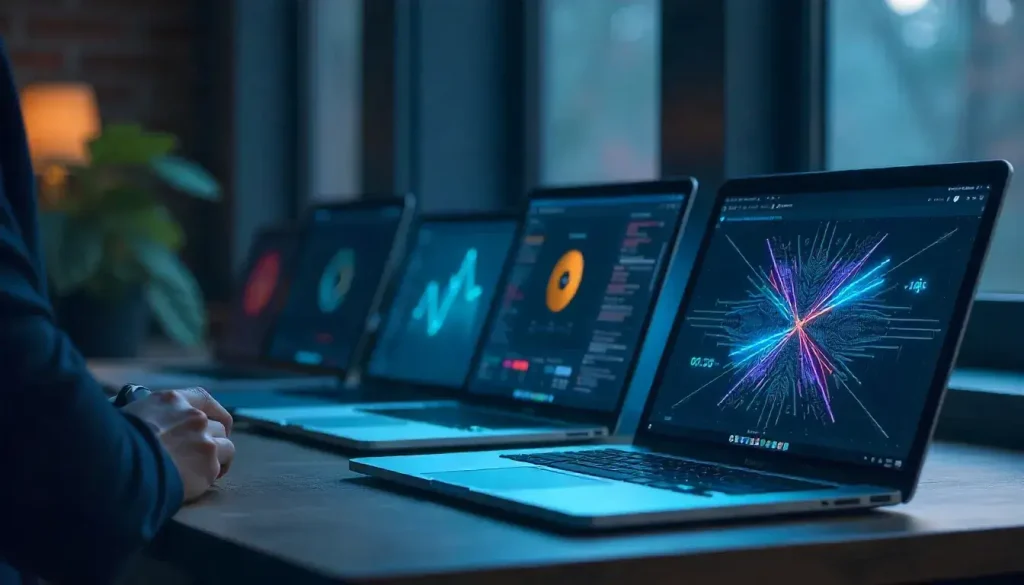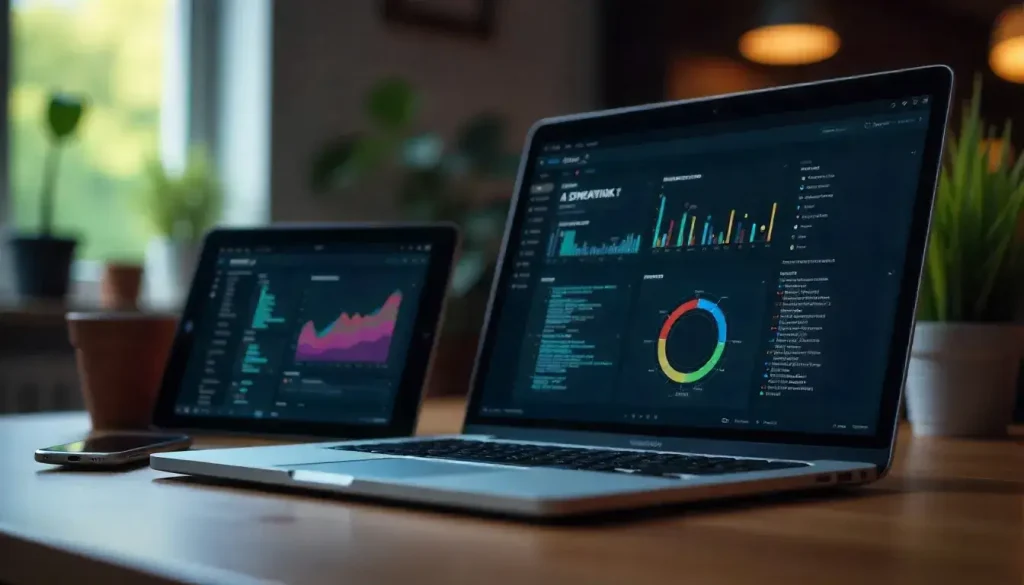Creating visually appealing applications that work seamlessly across multiple platforms is a top priority for modern developers. SkiaSharp, a powerful open-source graphics library, enables high-quality, two-dimensional graphics in .NET MAUI applications, making this possible. Whether you’re building a mobile app or a desktop tool, this library empowers you to draw custom shapes, text, and animations with ease. In this comprehensive guide, we’ll explore how to leverage SkiaSharp in .NET MAUI to create stunning cross-platform graphics that captivate users.
This article is designed for developers of all levels, offering step-by-step instructions, practical examples, and best practices to guide you. By the end, you’ll understand how to set up SkiaSharp, draw basic and advanced graphics, and optimize your .NET MAUI applications for performance and visual appeal. Let’s dive into the world of cross-platform graphics with SkiaSharp and unlock its full potential.
“SkiaSharp transforms .NET MAUI apps with vibrant, cross-platform graphics that engage users effortlessly.”
What is SkiaSharp and Why Use It in .NET MAUI?
SkiaSharp is a cross-platform, open-source graphics library built on Google’s Skia graphics engine. It provides a robust API for rendering two-dimensional graphics, including shapes, text, and images, in .NET applications. By integrating SkiaSharp with .NET MAUI, developers can create visually rich applications that run consistently on Android, iOS, Windows, and macOS.
The Power of SkiaSharp
SkiaSharp stands out for its flexibility and performance. It supports hardware-accelerated rendering, ensuring smooth graphics even on low-powered devices. The library is ideal for scenarios where standard UI controls are insufficient, such as custom charts, interactive diagrams, or game visuals.
Key features of SkiaSharp include:
- Vector Graphics: Draw scalable shapes like lines, curves, and polygons.
- Bitmap Support: Manipulate and display images with ease.
- Text Rendering: Customize fonts, sizes, and styles for dynamic text.
- Cross-Platform Consistency: Write once, render everywhere with .NET MAUI.
Why Combine SkiaSharp with .NET MAUI?
.NET MAUI (Multi-platform App UI) is Microsoft’s framework for building native, cross-platform applications with a single codebase. It simplifies development by unifying Android, iOS, macOS, and Windows app creation. When paired with SkiaSharp, .NET MAUI becomes a powerhouse for graphics-heavy applications, offering developers the tools to create unique, high-performance visuals without platform-specific code.
“With SkiaSharp and .NET MAUI, you write one codebase for stunning graphics across all platforms.”
Setting Up SkiaSharp in Your .NET MAUI Project
To use SkiaSharp in .NET MAUI, you need to set up your project correctly. This section walks you through the installation and configuration process, ensuring a smooth start.
Creating a .NET MAUI Project
Begin by launching Visual Studio and creating a new .NET MAUI App project. Select the “.NET MAUI App” template, name your project (e.g., “GraphicsApp”), and choose a location to save it. Visual Studio will generate a basic project structure with a single codebase for all platforms.
Installing SkiaSharp NuGet Packages
SkiaSharp requires specific NuGet packages to function in .NET MAUI. Open the NuGet Package Manager in Visual Studio and search for SkiaSharp.Views.Maui.Controls. Install this package, which automatically includes the core SkiaSharp library and dependencies needed for .NET MAUI integration.
To confirm the installation, check your project’s csproj file for these package references:
<PackageReference Include="SkiaSharp.Views.Maui.Controls" Version="2.88.8" />
Configuring the Application Builder
After installing the packages, configure SkiaSharp in the MauiProgram.cs file. This file defines the application’s startup logic. Add the SkiaSharp.Views.Maui.Controls.Hosting namespace and chain the UseSkiaSharp method to the app builder.
Here’s how your MauiProgram.cs should look:
using Microsoft.Extensions.Logging;using SkiaSharp.Views.Maui.Controls.Hosting;namespace GraphicsApp;public static class MauiProgram{ public static MauiApp CreateMauiApp() { var builder = MauiApp.CreateBuilder(); builder .UseMauiApp<App>() .UseSkiaSharp() .ConfigureFonts(fonts => { fonts.AddFont("OpenSans-Regular.ttf", "OpenSansRegular"); fonts.AddFont("OpenSans-Semibold.ttf", "OpenSansSemibold"); });#if DEBUG builder.Logging.AddDebug();#endif return builder.Build(); }}
This code initializes SkiaSharp for use across the application, enabling graphics rendering on all supported platforms.
Adding SKCanvasView to Your Page
The SKCanvasView control is the primary surface for drawing with SkiaSharp. You can add it to a .NET MAUI page using XAML or C#. In XAML, include the SkiaSharp namespace and place the SKCanvasView within a layout, such as a Grid.
Example XAML:
<ContentPage xmlns:skia="clr-namespace:SkiaSharp.Views.Maui.Controls;assembly=SkiaSharp.Views.Maui.Controls"> <Grid> <skia:SKCanvasView x:Name="canvasView" PaintSurface="OnCanvasViewPaintSurface" /> </Grid></ContentPage>
In the code-behind, define the OnCanvasViewPaintSurface method to handle drawing operations. This setup prepares your project for creating stunning graphics with SkiaSharp.
Drawing Fundamentals with SkiaSharp
With SkiaSharp set up, you can start drawing on the SKCanvasView. This section covers the basics of rendering shapes, text, and images, providing a foundation for more advanced graphics.
Understanding the SKCanvas
The SKCanvas is the core drawing surface in SkiaSharp. You access it through the PaintSurface event’s e.Surface.Canvas property. The canvas allows you to draw shapes, apply transformations, and manage rendering settings.
To begin, clear the canvas with a background color using canvas.Clear(SKColors.White). Then, create an SKPaint object to define the appearance of your drawings, such as color, stroke width, or fill style.
Example SKPaint setup:
SKPaint paint = new SKPaint{ Style = SKPaintStyle.Stroke, Color = SKColors.Blue, StrokeWidth = 3, IsAntialias = true};
The IsAntialias property ensures smooth edges, enhancing visual quality.
“The SKCanvas is your blank canvas for creating vibrant, cross-platform graphics with SkiaSharp.”
Drawing Basic Shapes
SkiaSharp simplifies drawing common shapes like lines, rectangles, and circles. Each shape is drawn using the canvas and a configured SKPaint object.
- Lines: Draw a line with canvas.DrawLine(x1, y1, x2, y2, paint). Specify start and end coordinates.
- Rectangles: Create a SKRect and use canvas.DrawRect(rect, paint). Set paint.Style to Fill for solid shapes.
- Circles: Use canvas.DrawCircle(centerX, centerY, radius, paint) to draw circles or ovals.
Here’s an example of drawing a circle in the PaintSurface handler:
private void OnCanvasViewPaintSurface(object sender, SKPaintSurfaceEventArgs e){ SKCanvas canvas = e.Surface.Canvas; canvas.Clear(SKColors.LightGray); SKPaint paint = new SKPaint { Style = SKPaintStyle.Fill, Color = SKColors.Green }; canvas.DrawCircle(150, 150, 60, paint);}
This code draws a green circle at position (150, 150) with a 60-pixel radius.
Rendering Text
To display text, use canvas.DrawText(text, x, y, paint). Customize the SKPaint object with properties like TextSize, Typeface, and TextAlign for styling.
Example:
SKPaint textPaint = new SKPaint{ TextSize = 24, Color = SKColors.Black, Typeface = SKTypeface.FromFamilyName("Arial")};canvas.DrawText("Welcome to SkiaSharp!", 50, 50, textPaint);
This renders the text “Welcome to SkiaSharp!” at position (50, 50).
Displaying Images
SkiaSharp supports rendering images via SKBitmap. Load an image from a stream or resource, then draw it with canvas.DrawBitmap(bitmap, destRect).
Example:
SKBitmap bitmap = SKBitmap.Decode(stream);SKRect destRect = new SKRect(0, 0, 200, 200);canvas.DrawBitmap(bitmap, destRect);
Ensure the destination rectangle matches the canvas size or scales appropriately for your layout.
Creating Custom Controls with SkiaSharp
Custom controls allow you to encapsulate graphics logic for reuse across your .NET MAUI application. This section explores building a progress bar and a gauge control using SkiaSharp.
Designing a Custom Progress Bar
A progress bar is a great example of a reusable control. Create a class ProgressBar that inherits from SKCanvasView and add bindable properties for customization, such as Progress, ProgressColor, and BaseColor.
Defining Bindable Properties
In ProgressBar.cs, define properties to control the bar’s appearance:
public class ProgressBar : SKCanvasView{ public static readonly BindableProperty ProgressProperty = BindableProperty.Create( nameof(Progress), typeof(float), typeof(ProgressBar), 0f, propertyChanged: (b, o, n) => ((ProgressBar)b).InvalidateSurface()); public float Progress { get => (float)GetValue(ProgressProperty); set => SetValue(ProgressProperty, value); } public static readonly BindableProperty ProgressColorProperty = BindableProperty.Create( nameof(ProgressColor), typeof(Color), typeof(ProgressBar), Colors.Blue, propertyChanged: (b, o, n) => ((ProgressBar)b).InvalidateSurface()); public Color ProgressColor { get => (Color)GetValue(ProgressColorProperty); set => SetValue(ProgressColorProperty, value); }}
Drawing the Progress Bar
Override the OnPaintSurface method to draw the bar:
protected override void OnPaintSurface(SKPaintSurfaceEventArgs e){ base.OnPaintSurface(e); SKCanvas canvas = e.Surface.Canvas; canvas.Clear(); SKImageInfo info = e.Info; SKRect baseRect = new SKRect(0, 0, info.Width, info.Height); using (SKPaint basePaint = new SKPaint { Color = Colors.Gray.ToSKColor(), Style = SKPaintStyle.Fill }) { canvas.DrawRoundRect(baseRect, 5, 5, basePaint); } float progressWidth = info.Width * (Progress / 100f); SKRect progressRect = new SKRect(0, 0, progressWidth, info.Height); using (SKPaint progressPaint = new SKPaint { Color = ProgressColor.ToSKColor(), Style = SKPaintStyle.Fill }) { canvas.DrawRoundRect(progressRect, 5, 5, progressPaint); }}
Registering the Control
In MauiProgram.cs, register the custom control:
builder.ConfigureMauiHandlers(handlers =>{ handlers.AddHandler<ProgressBar, SKCanvasViewHandler>();});
Use the control in XAML:
<local:ProgressBar Progress="75" ProgressColor="Green" HeightRequest="20" />
This creates a reusable, customizable progress bar.
“Custom controls like progress bars make SkiaSharp a versatile tool for reusable graphics.”
Building a Gauge Control
A gauge control displays values visually, such as a speedometer or progress dial. Create a GaugeView class extending SKCanvasView with properties like Value, NeedleColor, and TextColor.
Drawing the Gauge
In OnPaintSurface, draw an arc for the gauge background and a needle for the value:
protected override void OnPaintSurface(SKPaintSurfaceEventArgs e){ SKCanvas canvas = e.Surface.Canvas; canvas.Clear(); SKImageInfo info = e.Info; SKRect rect = new SKRect(-100, -100, 100, 100); rect.Inflate(-10, -10); using (SKPaint arcPaint = new SKPaint { Color = SKColors.DarkGray, Style = SKPaintStyle.Stroke, StrokeWidth = 10 }) { canvas.DrawArc(rect, 135, 270, false, arcPaint); } float angle = 135 + (Value / 100f) * 270; canvas.RotateDegrees(angle, 0, 0); using (SKPaint needlePaint = new SKPaint { Color = NeedleColor.ToSKColor(), Style = SKPaintStyle.Stroke, StrokeWidth = 5 }) { canvas.DrawLine(0, 0, 90, 0, needlePaint); }}
This draws a gauge with a rotating needle based on the Value property.
Advanced SkiaSharp Techniques
Once you master the basics, SkiaSharp offers advanced features to create sophisticated graphics. This section explores paths, animations, and performance optimization.
Working with SKPath for Complex Shapes
The SKPath class allows you to create complex shapes by combining lines, curves, and arcs. Start with path.MoveTo(x, y), then add segments using LineTo, ArcTo, or QuadTo for curves.
Example of drawing a star:
SKPath path = new SKPath();path.MoveTo(0, -100);for (int i = 0; i < 5; i++){ path.LineTo(0, -50); path.LineTo(0, -100); path.RotateDegrees(72);}canvas.DrawPath(path, paint);
Use SKPaint effects like gradients or shadows to enhance the path’s appearance.
Adding Animations
Animations bring graphics to life. To animate, invalidate the SKCanvasView periodically using a timer and update drawing parameters.
Example of animating a circle’s radius:
private float radius = 50;private void StartAnimation(){ Device.StartTimer(TimeSpan.FromMilliseconds(16), () => { radius = 50 + (float)Math.Sin(DateTime.Now.Ticks / 1e7 * 2) * 20; canvasView.InvalidateSurface(); return true; });}
Call StartAnimation in the page’s constructor to create a pulsing circle effect.
Handling User Interactions
Enable touch events on SKCanvasView with EnableTouchEvents = true. Subscribe to the Touch event to handle user input.
Example:
canvasView.Touch += (s, e) =>{ if (e.ActionType == SKTouchAction.Pressed) { // Update drawing based on e.Location canvasView.InvalidateSurface(); }};
This allows users to interact with graphics, such as dragging shapes.
“Animations and interactions with SkiaSharp make your .NET MAUI apps dynamic and engaging.”
Optimizing Performance
To ensure smooth rendering:
- Minimize Redraws: Only call InvalidateSurface when necessary.
- Cache Bitmaps: Store static graphics in SKBitmap to avoid redrawing.
- Simplify Paths: Reduce path complexity for faster rendering.
- Test Across Devices: Ensure performance on low-end devices.
Migrating SkiaSharp from Xamarin Forms to .NET MAUI
If you’re transitioning from Xamarin Forms, updating SkiaSharp code is straightforward. Replace the SkiaSharp.Views.Forms package with SkiaSharp.Views.Maui.Controls. Update namespaces and add UseSkiaSharp in MauiProgram.cs. Adjust event arguments to match .NET MAUI’s structure.
Test the migrated code on all platforms to catch rendering differences.
Best Practices for SkiaSharp in .NET MAUI
Follow these guidelines for optimal results:
- Enable Anti-Aliasing: Set IsAntialias = true for smooth edges.
- Handle Scaling: Use e.Info.PixelsPerInch to adjust for device resolution.
- Dispose Resources: Use using statements for SKPaint and SKPath.
- Test Extensively: Verify graphics on Android, iOS, Windows, and macOS.
Common pitfalls include forgetting to invalidate the surface after property changes or overloading the UI thread with heavy computations.
Real-World Applications of SkiaSharp
SkiaSharp shines in various scenarios:
- Data Visualization: Create dynamic charts for business apps.
- Gaming: Render sprites and effects for 2D games.
- Design Tools: Build vector-based editing applications.
- Fitness Apps: Display progress gauges or workout trackers.
For example, a budgeting app might use SkiaSharp to draw interactive pie charts, while a game could leverage animations for character movements.
Conclusion
This guide has explored how to use SkiaSharp in .NET MAUI to create stunning cross-platform graphics. We covered setting up SkiaSharp, drawing basic shapes and text, building custom controls like progress bars and gauges, and applying advanced techniques like paths and animations. Best practices, performance optimization, and real-world applications were also discussed to help you maximize the library’s potential.
Key takeaways include:
- Easy Integration: SkiaSharp integrates seamlessly with .NET MAUI via NuGet packages and UseSkiaSharp.
- Flexible Drawing: Use SKCanvas and SKPaint for shapes, text, and images.
- Reusable Controls: Create custom controls for consistent, reusable graphics.
- Performance Focus: Optimize rendering with caching and minimal redraws.
By mastering SkiaSharp, you can elevate your .NET MAUI applications with professional-grade visuals that engage users across platforms. Experiment with the examples provided, explore advanced features, and build applications that stand out with vibrant, cross-platform graphics.