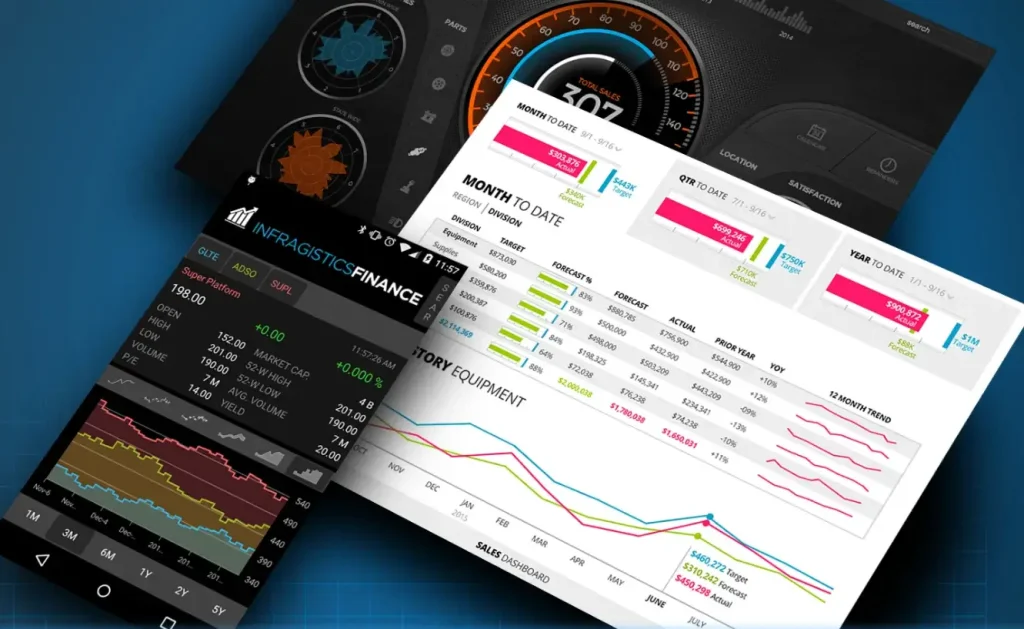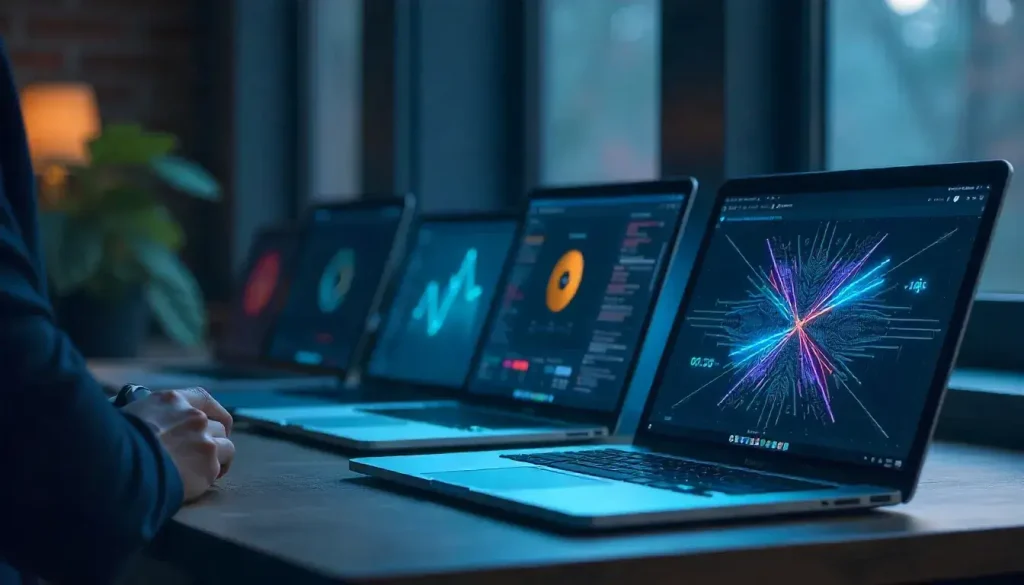Scalable Vector Graphics (SVG) files are widely used for creating sharp, scalable visuals in applications, from icons to complex illustrations. SkiaSharp, a powerful open-source 2D graphics library, enables .NET developers to render SVG files with precision and efficiency across platforms. As applications in 2025 demand versatile graphics solutions, SkiaSharp offers a robust way to integrate SVG rendering into .NET applications, including those built with .NET MAUI, WPF, or Blazor. This comprehensive guide explores how to use SkiaSharp to render SVG files, providing step-by-step instructions, practical examples, and best practices for developers.
This article is tailored for .NET developers of all levels, offering clear explanations suitable for a 10th-grade audience. We’ll cover SVG basics, SkiaSharp setup, rendering techniques, performance optimization, and real-world applications. By the end, you’ll be equipped to incorporate SVG rendering into your .NET projects with confidence.
“SkiaSharp makes rendering SVG files in .NET applications seamless, scalable, and cross-platform.”
Understanding SVG Files and Their Role in .NET Applications
SVG files are XML-based vector graphics that define images using shapes, paths, and text. Unlike raster images (e.g., PNG or JPEG), SVGs remain sharp at any size, making them ideal for responsive designs. In .NET applications, rendering SVG files enhances user interfaces with crisp icons, charts, or logos that adapt to different screen resolutions.
Why Use SVG Files?
SVG files offer several advantages for developers:
- Scalability: SVGs maintain quality when zoomed or resized.
- Small File Size: They are often smaller than raster images, improving load times.
- Editability: SVGs can be modified programmatically using XML or code.
- Cross-Platform Compatibility: They work consistently across devices and platforms.
SkiaSharp’s ability to parse and render SVG files makes it a top choice for .NET developers seeking to leverage these benefits.
SkiaSharp’s SVG Rendering Capabilities
SkiaSharp, built on Google’s Skia graphics engine, provides a dedicated SkiaSharp.Svg package for parsing SVG files. It converts SVG data into a format that can be drawn on a SkiaSharp canvas, enabling developers to render complex graphics with ease. This is particularly valuable in .NET applications where standard controls may not support SVG natively.
“SVGs bring scalable, lightweight graphics to .NET apps, and SkiaSharp makes them easy to render.”
Setting Up SkiaSharp for SVG Rendering in .NET
To render SVG files in a .NET application, you need to set up SkiaSharp correctly. This section guides you through creating a project, installing packages, and configuring SkiaSharp, using .NET MAUI as an example.
Creating a .NET MAUI Project
Launch Visual Studio 2022 or later and select the “.NET MAUI App” template. Name your project (e.g., “SvgRenderApp”) and choose a save location. The project will include a single codebase for Android, iOS, Windows, and macOS.
For other .NET frameworks like WPF or Blazor, create a project using the appropriate template (e.g., “WPF App” or “Blazor Server App”).
Installing SkiaSharp and SVG Packages
SkiaSharp requires two NuGet packages for SVG rendering:
- SkiaSharp.Views.Maui.Controls: Provides the core SkiaSharp library and .NET MAUI integration.
- SkiaSharp.Svg: Enables SVG parsing and rendering.
In Visual Studio, open the NuGet Package Manager and install these packages:
<PackageReference Include="SkiaSharp.Views.Maui.Controls" Version="2.88.8" /><PackageReference Include="SkiaSharp.Svg" Version="2.88.8" />
For non-MAUI projects, replace SkiaSharp.Views.Maui.Controls with the appropriate package (e.g., SkiaSharp.Views.WPF for WPF).
Configuring the Application
In .NET MAUI, configure SkiaSharp in the MauiProgram.cs file. Add the SkiaSharp.Views.Maui.Controls.Hosting namespace and call UseSkiaSharp.
Example MauiProgram.cs:
using Microsoft.Extensions.Logging;using SkiaSharp.Views.Maui.Controls.Hosting;namespace SvgRenderApp;public static class MauiProgram{ public static MauiApp CreateMauiApp() { var builder = MauiApp.CreateBuilder(); builder .UseMauiApp<App>() .UseSkiaSharp() .ConfigureFonts(fonts => { fonts.AddFont("OpenSans-Regular.ttf", "OpenSansRegular"); fonts.AddFont("OpenSans-Semibold.ttf", "OpenSansSemibold"); });#if DEBUG builder.Logging.AddDebug();#endif return builder.Build(); }}
This setup enables SkiaSharp and SVG rendering across the application.
Adding an SVG Drawing Surface
Use the SKCanvasView control as the rendering surface. Add it to a .NET MAUI page using XAML.
Example XAML:
<ContentPage xmlns:skia="clr-namespace:SkiaSharp.Views.Maui.Controls;assembly=SkiaSharp.Views.Maui.Controls"> <Grid> <skia:SKCanvasView x:Name="svgCanvas" PaintSurface="OnSvgCanvasPaintSurface" /> </Grid></ContentPage>
In the code-behind, implement OnSvgCanvasPaintSurface to handle SVG rendering.
Rendering SVG Files with SkiaSharp
With SkiaSharp set up, you can now render SVG files on the canvas. This section covers loading and displaying SVGs, scaling them, and applying transformations.
Loading an SVG File
SkiaSharp’s SKSvg class parses SVG files into a drawable format. Load an SVG from a stream, such as a file or embedded resource.
Example of loading an SVG:
private SKSvg svg;public SvgPage(){ InitializeComponent(); using (var stream = File.OpenRead("icon.svg")) { svg = new SKSvg(); svg.Load(stream); }}
Ensure the SVG file (e.g., icon.svg) is included in your project with the build action set to “Embedded Resource” or “MauiAsset”.
Drawing the SVG on the Canvas
In the PaintSurface event, use the SKCanvas to draw the SVG’s picture.
Example:
private void OnSvgCanvasPaintSurface(object sender, SKPaintSurfaceEventArgs e){ SKCanvas canvas = e.Surface.Canvas; canvas.Clear(SKColors.White); if (svg?.Picture != null) { canvas.DrawPicture(svg.Picture); }}
This renders the SVG at its original size and position (0, 0).
Scaling and Positioning the SVG
SVGs may need scaling or translation to fit the canvas. Use the canvas’s transformation methods to adjust the SVG’s size and position.
Example of scaling and centering:
private void OnSvgCanvasPaintSurface(object sender, SKPaintSurfaceEventArgs e){ SKCanvas canvas = e.Surface.Canvas; canvas.Clear(SKColors.White); SKImageInfo info = e.Info; if (svg?.Picture != null) { float scale = Math.Min(info.Width / svg.Picture.CullRect.Width, info.Height / svg.Picture.CullRect.Height); canvas.Scale(scale); canvas.Translate((info.Width / scale - svg.Picture.CullRect.Width) / 2, (info.Height / scale - svg.Picture.CullRect.Height) / 2); canvas.DrawPicture(svg.Picture); }}
This scales the SVG to fit the canvas while centering it.
“SkiaSharp’s SKSvg class makes rendering SVG files as simple as loading and drawing.”
Handling SVG Resources
To include SVGs in your project:
- Add the SVG file to the project’s Resources/Raw folder.
- Set the build action to “MauiAsset”.
- Load the SVG using FileSystem.OpenAppPackageFileAsync.
Example:
using (var stream = await FileSystem.OpenAppPackageFileAsync("icon.svg")){ svg = new SKSvg(); svg.Load(stream);}
This approach ensures SVGs are accessible across platforms.
Creating Custom SVG-Based Controls
Custom controls allow you to encapsulate SVG rendering logic for reuse. This section demonstrates building an SVG icon control and an interactive SVG button.
Building an SVG Icon Control
Create an SvgIcon class that extends SKCanvasView with properties for the SVG file and color.
Defining the Control
In SvgIcon.cs:
public class SvgIcon : SKCanvasView{ private SKSvg svg; public static readonly BindableProperty SvgFileProperty = BindableProperty.Create( nameof(SvgFile), typeof(string), typeof(SvgIcon), string.Empty, propertyChanged: async (b, o, n) => await ((SvgIcon)b).LoadSvgAsync((string)n)); public string SvgFile { get => (string)GetValue(SvgFileProperty); set => SetValue(SvgFileProperty, value); } public static readonly BindableProperty IconColorProperty = BindableProperty.Create( nameof(IconColor), typeof(Color), typeof(SvgIcon), Colors.Black, propertyChanged: (b, o, n) => ((SvgIcon)b).InvalidateSurface()); public Color IconColor { get => (Color)GetValue(IconColorProperty); set => SetValue(IconColorProperty, value); } private async Task LoadSvgAsync(string fileName) { if (!string.IsNullOrEmpty(fileName)) { using (var stream = await FileSystem.OpenAppPackageFileAsync(fileName)) { svg = new SKSvg(); svg.Load(stream); InvalidateSurface(); } } }}
Drawing the Icon
Override OnPaintSurface:
protected override void OnPaintSurface(SKPaintSurfaceEventArgs e){ SKCanvas canvas = e.Surface.Canvas; canvas.Clear(); if (svg?.Picture != null) { using (SKPaint paint = new SKPaint { ColorFilter = SKColorFilter.CreateBlendMode(IconColor.ToSKColor(), SKBlendMode.SrcIn) }) { canvas.DrawPicture(svg.Picture, paint); } }}
Using the Control
Register the control in MauiProgram.cs:
builder.ConfigureMauiHandlers(handlers =>{ handlers.AddHandler<SvgIcon, SKCanvasViewHandler>();});
Add to XAML:
<local:SvgIcon SvgFile="icon.svg" IconColor="Blue" HeightRequest="50" WidthRequest="50" />
This creates a reusable SVG icon with customizable color.
Creating an Interactive SVG Button
An SVG button combines rendering with touch interaction. Create an SvgButton class with properties for the SVG file and click action.
Defining the Button
public class SvgButton : SKCanvasView{ private SKSvg svg; public static readonly BindableProperty SvgFileProperty = BindableProperty.Create( nameof(SvgFile), typeof(string), typeof(SvgButton), string.Empty, propertyChanged: async (b, o, n) => await ((SvgButton)b).LoadSvgAsync((string)n)); public string SvgFile { get => (string)GetValue(SvgFileProperty); set => SetValue(SvgFileProperty, value); } public static readonly BindableProperty CommandProperty = BindableProperty.Create( nameof(Command), typeof(ICommand), typeof(SvgButton)); public ICommand Command { get => (ICommand)GetValue(CommandProperty); set => SetValue(CommandProperty, value); } public SvgButton() { EnableTouchEvents = true; Touch += OnTouch; } private async Task LoadSvgAsync(string fileName) { if (!string.IsNullOrEmpty(fileName)) { using (var stream = await FileSystem.OpenAppPackageFileAsync(fileName)) { svg = new SKSvg(); svg.Load(stream); InvalidateSurface(); } } } private void OnTouch(object sender, SKTouchEventArgs e) { if (e.ActionType == SKTouchAction.Pressed) { Command?.Execute(null); InvalidateSurface(); } }}
Drawing with Interaction Feedback
Add a pressed state effect:
protected override void OnPaintSurface(SKPaintSurfaceEventArgs e){ SKCanvas canvas = e.Surface.Canvas; canvas.Clear(); if (svg?.Picture != null) { float scale = IsPressed ? 0.9f : 1f; canvas.Scale(scale, scale, svg.Picture.CullRect.Width / 2, svg.Picture.CullRect.Height / 2); canvas.DrawPicture(svg.Picture); }}
This scales the SVG down when pressed, providing visual feedback.
“Custom SVG controls in SkiaSharp add reusable, interactive graphics to .NET applications.”
Advanced SVG Rendering Techniques
SkiaSharp offers advanced features for enhancing SVG rendering, such as transformations, animations, and effects.
Applying Transformations
Transform SVGs using canvas methods like RotateDegrees, Scale, or Translate. For example, rotate an SVG:
canvas.RotateDegrees(45, svg.Picture.CullRect.Width / 2, svg.Picture.CullRect.Height / 2);canvas.DrawPicture(svg.Picture);
This rotates the SVG 45 degrees around its center.
Animating SVGs
Animate SVGs by updating properties and invalidating the canvas. For example, animate a pulsing effect:
private float scale = 1f;public SvgPage(){ InitializeComponent(); Device.StartTimer(TimeSpan.FromMilliseconds(16), () => { scale = 1f + (float)Math.Sin(DateTime.Now.Ticks / 1e7) * 0.1f; svgCanvas.InvalidateSurface(); return true; });}private void OnSvgCanvasPaintSurface(object sender, SKPaintSurfaceEventArgs e){ SKCanvas canvas = e.Surface.Canvas; canvas.Clear(SKColors.White); if (svg?.Picture != null) { canvas.Scale(scale); canvas.DrawPicture(svg.Picture); }}
This creates a pulsing SVG animation.
Adding Effects with Shaders
Apply shaders to SVGs for effects like gradients:
SKPoint start = new SKPoint(0, 0);SKPoint end = new SKPoint(svg.Picture.CullRect.Width, svg.Picture.CullRect.Height);SKColor[] colors = { SKColors.Blue, SKColors.Green };SKShader shader = SKShader.CreateLinearGradient(start, end, colors, null, SKShaderTileMode.Clamp);using (SKPaint paint = new SKPaint { Shader = shader }){ canvas.DrawPicture(svg.Picture, paint);}
This applies a gradient effect to the SVG.
Optimizing SVG Rendering Performance
To ensure high-performance SVG rendering in .NET applications:
- Cache SVG Pictures: Store SKPicture objects to avoid re-parsing SVGs.
- Minimize Redraws: Only call InvalidateSurface when necessary.
- Optimize SVG Files: Simplify complex SVGs using tools like SVGO to reduce path complexity.
- Test Across Devices: Verify performance on low-end devices.
Example of caching:
private static readonly Dictionary<string, SKPicture> svgCache = new Dictionary<string, SKPicture>();private SKPicture LoadSvg(string fileName){ if (!svgCache.ContainsKey(fileName)) { using (var stream = File.OpenRead(fileName)) { var svg = new SKSvg(); svg.Load(stream); svgCache[fileName] = svg.Picture; } } return svgCache[fileName];}
Real-World Applications of SVG Rendering
SkiaSharp’s SVG rendering is used in various .NET applications:
- User Interfaces: Render scalable icons or logos in apps.
- Data Visualization: Display charts or diagrams with SVG-based graphics.
- Design Tools: Create vector editing apps with SVG manipulation.
- Educational Apps: Render interactive diagrams for learning.
For example, a note-taking app might use SVGs for custom icons, while a charting tool could render dynamic SVG-based graphs.
Comparing SVG Rendering Options in .NET
| SkiaSharp | Yes | Native (SKSvg) | High | High |
| Svg.Net | Yes | Native | Moderate | Moderate |
| WPF SVG | Windows only | Limited | High | Low |
| WebView | Yes | Via HTML | Low | Moderate |
SkiaSharp’s native SVG support and cross-platform compatibility make it ideal for .NET developers.
“SkiaSharp’s SVG rendering outperforms alternatives with its speed and .NET integration.”
Best Practices for SVG Rendering with SkiaSharp
Follow these guidelines:
- Validate SVGs: Ensure SVG files are well-formed to avoid parsing errors.
- Handle Scaling: Adjust for device pixel density using e.Info.PixelsPerInch.
- Dispose Resources: Use using statements for SKSvg and SKPaint.
- Test Compatibility: Verify SVG rendering on all target platforms.
Avoid pitfalls like loading large SVGs without caching or neglecting to handle invalid SVG files.
Conclusion
This guide has provided a detailed exploration of rendering SVG files in .NET applications using SkiaSharp. We covered SVG basics, project setup, rendering techniques, custom controls, advanced features, and performance optimization. Real-world applications and comparisons with alternatives highlight SkiaSharp’s strengths for scalable graphics in 2025.
Key takeaways include:
- Seamless SVG Rendering: SkiaSharp’s SKSvg class simplifies parsing and drawing SVGs.
- Cross-Platform Support: Render SVGs consistently across Android, iOS, Windows, and macOS.
- Custom Controls: Build reusable components like SVG icons and buttons.
- Performance Focus: Optimize with caching and minimal redraws for smooth rendering.
SkiaSharp empowers .NET developers to create visually stunning, scalable applications with SVG files. Experiment with the examples provided, explore animations and effects, and integrate SVG rendering into your .NET projects to enhance user experiences.