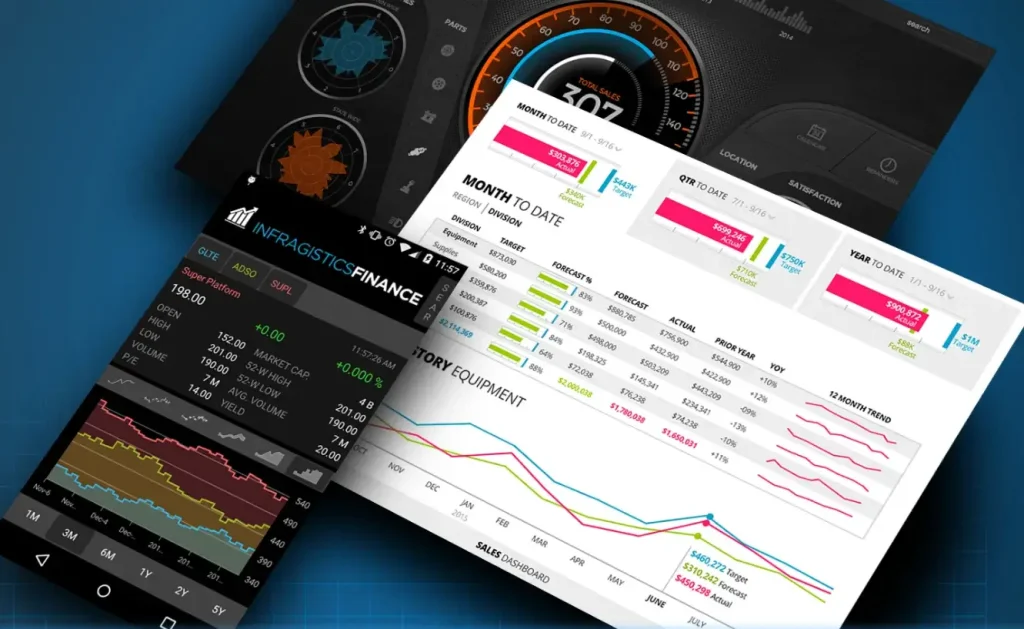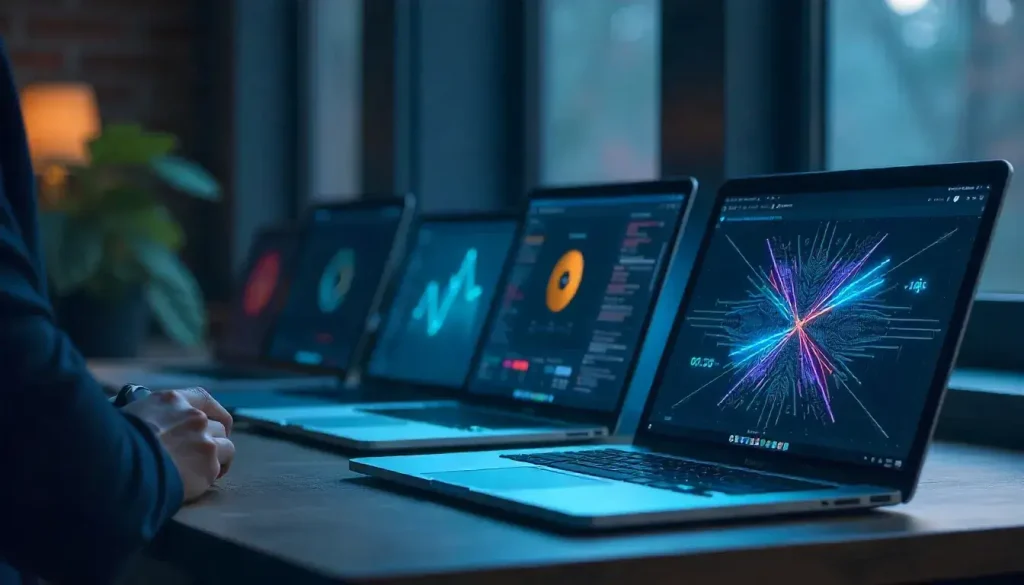Mobile applications in 2025 demand fast, visually appealing user interfaces (UIs) to meet user expectations for seamless experiences across Android and iOS platforms. SkiaSharp, an open-source 2D graphics library, offers .NET developers a powerful tool to enhance mobile app UI performance with high-quality, cross-platform graphics rendering. As mobile devices become more diverse in screen sizes and hardware capabilities, optimizing UI performance is critical for delivering responsive applications. This comprehensive guide explores how SkiaSharp can improve mobile app UI performance on Android and iOS, providing step-by-step instructions, practical examples, and best practices for developers.
This article is tailored for .NET developers, from beginners to experts, and is written in clear, engaging language suitable for a 10th-grade audience. We’ll cover SkiaSharp’s features, setup in .NET MAUI, UI rendering techniques, performance optimization, and real-world applications. By the end, you’ll understand whether SkiaSharp is the right choice for boosting your mobile app’s UI performance.
“SkiaSharp delivers high-performance, cross-platform graphics for stunning mobile app UIs.”
Understanding SkiaSharp and Mobile UI Performance
SkiaSharp is a cross-platform, open-source 2D graphics library built on Google’s Skia graphics engine, enabling developers to render shapes, text, images, and animations in .NET applications. Its hardware-accelerated rendering ensures smooth, efficient graphics, making it ideal for enhancing mobile app UI performance on Android and iOS. In the context of .NET MAUI, SkiaSharp simplifies creating responsive, visually rich interfaces that work consistently across platforms.
Why Mobile App UI Performance Matters
A mobile app’s UI performance directly impacts user satisfaction, affecting load times, responsiveness, and visual quality. Poor performance, such as slow rendering or choppy animations, can frustrate users and lead to app abandonment. SkiaSharp addresses these challenges by providing fast, customizable graphics rendering tailored for mobile devices.
Key aspects of UI performance include:
- Rendering Speed: Quick drawing of graphics to avoid lag.
- Smooth Animations: Fluid transitions and effects for a polished experience.
- Resource Efficiency: Minimal CPU and memory usage for battery conservation.
- Cross-Platform Consistency: Uniform visuals on Android and iOS.
SkiaSharp’s Role in Mobile Apps
SkiaSharp integrates seamlessly with .NET MAUI, Microsoft’s framework for building cross-platform mobile apps with a single codebase. Its ability to render custom graphics bypasses the limitations of standard UI controls, allowing developers to create dynamic, high-performance interfaces. In 2025, as mobile apps demand richer visuals, SkiaSharp’s capabilities make it a valuable tool for developers.
“SkiaSharp’s hardware acceleration ensures fast, smooth UI rendering on mobile devices.”
Setting Up SkiaSharp in a .NET MAUI Project
To leverage SkiaSharp for mobile app UI performance, you need to set up a .NET MAUI project correctly. This section provides a step-by-step guide to configure SkiaSharp for Android and iOS development.
Creating a .NET MAUI Project
Open Visual Studio 2022 or later and select the “.NET MAUI App” template. Name your project (e.g., “MobileUIApp”) and choose a save location. The project will include a single codebase targeting Android, iOS, Windows, and macOS, with this guide focusing on mobile platforms.
Installing SkiaSharp NuGet Packages
SkiaSharp requires the SkiaSharp.Views.Maui.Controls package for .NET MAUI, which includes the core SkiaSharp library. In Visual Studio, open the NuGet Package Manager and install:
<PackageReference Include="SkiaSharp.Views.Maui.Controls" Version="2.88.8" />
Verify the package reference in your csproj file.
Configuring the Application
In MauiProgram.cs, add the SkiaSharp.Views.Maui.Controls.Hosting namespace and call UseSkiaSharp to enable SkiaSharp.
Example MauiProgram.cs:
using Microsoft.Extensions.Logging;using SkiaSharp.Views.Maui.Controls.Hosting;namespace MobileUIApp;public static class MauiProgram{ public static MauiApp CreateMauiApp() { var builder = MauiApp.CreateBuilder(); builder .UseMauiApp<App>() .UseSkiaSharp() .ConfigureFonts(fonts => { fonts.AddFont("OpenSans-Regular.ttf", "OpenSansRegular"); fonts.AddFont("OpenSans-Semibold.ttf", "OpenSansSemibold"); });#if DEBUG builder.Logging.AddDebug();#endif return builder.Build(); }}
This initializes SkiaSharp for cross-platform rendering.
Adding a Rendering Surface
Use the SKCanvasView control as the primary surface for rendering UI elements. Add it to a .NET MAUI page using XAML.
Example XAML:
<ContentPage xmlns:skia="clr-namespace:SkiaSharp.Views.Maui.Controls;assembly=SkiaSharp.Views.Maui.Controls"> <Grid> <skia:SKCanvasView x:Name="uiCanvas" PaintSurface="OnUICanvasPaintSurface" EnableTouchEvents="True" /> </Grid></ContentPage>
Enable touch events for interactive UI elements and implement OnUICanvasPaintSurface in the code-behind to define rendering logic.
Rendering UI Elements with SkiaSharp
SkiaSharp’s SKCanvas enables developers to create custom UI elements, such as buttons, icons, and progress indicators, with high performance. This section covers rendering basic UI components for mobile apps.
Drawing Custom Buttons
Create a visually appealing button with rounded corners and a gradient fill.
Example:
private void OnUICanvasPaintSurface(object sender, SKPaintSurfaceEventArgs e){ SKCanvas canvas = e.Surface.Canvas; canvas.Clear(SKColors.White); SKImageInfo info = e.Info; var rect = new SKRect(50, 50, info.Width - 50, 150); using var paint = new SKPaint { Shader = SKShader.CreateLinearGradient( new SKPoint(rect.Left, rect.Top), new SKPoint(rect.Right, rect.Bottom), new SKColor[] { SKColors.Blue, SKColors.Green }, null, SKShaderTileMode.Clamp), IsAntialias = true }; canvas.DrawRoundRect(rect, 10, 10, paint); using var textPaint = new SKPaint { TextSize = 24, Color = SKColors.White, TextAlign = SKTextAlign.Center }; canvas.DrawText("Click Me", rect.MidX, rect.MidY + 10, textPaint);}
This renders a gradient-filled, rounded button with centered text.
Adding Touch Interactivity
Enable touch events to make the button interactive:
private bool isPressed;public UIPage(){ InitializeComponent(); uiCanvas.Touch += OnCanvasTouch;}private void OnCanvasTouch(object sender, SKTouchEventArgs e){ if (e.ActionType == SKTouchAction.Pressed) { isPressed = true; uiCanvas.InvalidateSurface(); } else if (e.ActionType == SKTouchAction.Released) { isPressed = false; uiCanvas.InvalidateSurface(); }}private void OnUICanvasPaintSurface(object sender, SKPaintSurfaceEventArgs e){ SKCanvas canvas = e.Surface.Canvas; canvas.Clear(SKColors.White); SKImageInfo info = e.Info; var rect = new SKRect(50, 50, info.Width - 50, 150); using var paint = new SKPaint { Shader = SKShader.CreateLinearGradient( new SKPoint(rect.Left, rect.Top), new SKPoint(rect.Right, rect.Bottom), new SKColor[] { isPressed ? SKColors.DarkBlue : SKColors.Blue, isPressed ? SKColors.DarkGreen : SKColors.Green }, null, SKShaderTileMode.Clamp), IsAntialias = true }; canvas.DrawRoundRect(rect, 10, 10, paint);}
This darkens the gradient when the button is pressed, providing visual feedback.
“SkiaSharp’s canvas enables custom, interactive UI elements with smooth performance.”
Creating Dynamic UI Components
Dynamic UI components, such as progress indicators or animated icons, enhance mobile app interactivity. This section builds a reusable progress ring and an animated icon.
Building a Progress Ring Component
A progress ring visually represents progress, such as loading or task completion. Create a ProgressRing class extending SKCanvasView.
Defining the Component
In ProgressRing.cs:
public class ProgressRing : SKCanvasView{ public static readonly BindableProperty ProgressProperty = BindableProperty.Create( nameof(Progress), typeof(float), typeof(ProgressRing), 0f, propertyChanged: (b, o, n) => ((ProgressRing)b).InvalidateSurface()); public float Progress { get => (float)GetValue(ProgressProperty); set => SetValue(ProgressProperty, value); } public static readonly BindableProperty RingColorProperty = BindableProperty.Create( nameof(RingColor), typeof(Color), typeof(ProgressRing), Colors.Blue, propertyChanged: (b, o, n) => ((ProgressRing)b).InvalidateSurface()); public Color RingColor { get => (Color)GetValue(RingColorProperty); set => SetValue(RingColorProperty, value); } protected override void OnPaintSurface(SKPaintSurfaceEventArgs e) { SKCanvas canvas = e.Surface.Canvas; canvas.Clear(); SKImageInfo info = e.Info; var rect = new SKRect(10, 10, info.Width - 10, info.Height - 10); using var basePaint = new SKPaint { Color = SKColors.LightGray, Style = SKPaintStyle.Stroke, StrokeWidth = 8, IsAntialias = true }; canvas.DrawOval(rect, basePaint); float sweepAngle = (Progress / 100f) * 360; using var ringPaint = new SKPaint { Color = RingColor.ToSKColor(), Style = SKPaintStyle.Stroke, StrokeWidth = 8, IsAntialias = true }; canvas.DrawArc(rect, -90, sweepAngle, false, ringPaint); }}
Using the Component
Register in MauiProgram.cs:
builder.ConfigureMauiHandlers(handlers =>{ handlers.AddHandler<ProgressRing, SKCanvasViewHandler>();});
Add to XAML:
<local:ProgressRing Progress="60" RingColor="Green" HeightRequest="100" WidthRequest="100" />
This creates a reusable progress ring with smooth rendering.
Animating an Icon
Create an animated icon that rotates for visual appeal:
public class AnimatedIcon : SKCanvasView{ private float rotationAngle; private SKBitmap iconBitmap; public AnimatedIcon() { using var stream = File.OpenRead("icon.png"); iconBitmap = SKBitmap.Decode(stream); Device.StartTimer(TimeSpan.FromMilliseconds(16), () => { rotationAngle += 2; if (rotationAngle >= 360) rotationAngle = 0; InvalidateSurface(); return true; }); } protected override void OnPaintSurface(SKPaintSurfaceEventArgs e) { SKCanvas canvas = e.Surface.Canvas; canvas.Clear(); SKImageInfo info = e.Info; if (iconBitmap != null) { canvas.Save(); canvas.Translate(info.Width / 2, info.Height / 2); canvas.RotateDegrees(rotationAngle); canvas.Translate(-iconBitmap.Width / 2, -iconBitmap.Height / 2); using var paint = new SKPaint { IsAntialias = true }; canvas.DrawBitmap(iconBitmap, 0, 0, paint); canvas.Restore(); } }}
This rotates an icon smoothly, enhancing UI dynamism.
Optimizing SkiaSharp for Mobile UI Performance
To ensure SkiaSharp improves mobile app UI performance on Android and iOS, focus on optimization techniques tailored for mobile devices.
Minimizing Redraws
Only invalidate the canvas when necessary to reduce CPU usage:
private bool needsRedraw;private void UpdateUI(){ needsRedraw = false; // Update logic if (stateChanged) needsRedraw = true; if (needsRedraw) uiCanvas.InvalidateSurface();}
Caching Graphics
Cache static elements like bitmaps to avoid reloading:
private static readonly Dictionary<string, SKBitmap> bitmapCache = new Dictionary<string, SKBitmap>();private SKBitmap LoadBitmap(string fileName){ if (!bitmapCache.ContainsKey(fileName)) { using var stream = File.OpenRead(fileName); bitmapCache[fileName] = SKBitmap.Decode(stream); } return bitmapCache[fileName];}
Simplifying Rendering
Use simple shapes and minimal paths for faster rendering. Avoid complex gradients or shadows on low-end devices.
Testing on Mobile Devices
Test on a range of Android and iOS devices, including older models, to ensure performance. Use .NET MAUI’s debugging tools to profile frame rates and memory usage.
“Optimizing SkiaSharp ensures smooth, battery-efficient UI performance on mobile devices.”
Comparing SkiaSharp with Other Graphics Libraries
To evaluate whether SkiaSharp is the best choice for mobile app UI performance, compare it with alternatives:
| SkiaSharp | Yes | Native | High | High |
| Cairo | Yes | Moderate | High | Moderate |
| CoreGraphics | iOS/macOS | None | High | Low |
| Canvas (WebView) | Yes | Limited | Moderate | High |
SkiaSharp’s native .NET integration and high performance make it ideal for mobile apps.
Real-World Applications of SkiaSharp in Mobile UIs
SkiaSharp enhances various mobile app UIs:
- Social Media Apps: Render custom buttons and animated icons.
- Fitness Trackers: Display dynamic progress rings or charts.
- Educational Apps: Create interactive diagrams with smooth animations.
- E-Commerce Apps: Show product images with zoom and rotation effects.
For example, a fitness app might use SkiaSharp for a progress ring showing daily steps, while a social media app could render animated profile icons.
Challenges and Limitations
SkiaSharp excels for 2D graphics but has limitations:
- 2D Focus: Not suitable for 3D UI elements.
- Learning Curve: Advanced features like shaders require practice.
- Resource Management: Developers must dispose of objects to avoid memory leaks.
Despite these, SkiaSharp remains a top choice for 2D UI rendering.
Best Practices for SkiaSharp in Mobile Apps
Follow these guidelines to maximize UI performance:
- Enable Anti-Aliasing: Use IsAntialias = true for smooth visuals.
- Handle Device Scaling: Adjust for pixel density with e.Info.PixelsPerInch.
- Dispose Resources: Use using statements for SKPaint and SKBitmap.
- Test Across Devices: Ensure compatibility on Android and iOS.
Avoid pitfalls like overloading the canvas with complex drawings or neglecting battery efficiency.
Conclusion
This guide has explored how SkiaSharp can improve mobile app UI performance on Android and iOS. We covered its features, setup in .NET MAUI, rendering custom UI elements, creating dynamic components, optimizing performance, and real-world applications. SkiaSharp’s hardware acceleration and cross-platform support make it a powerful tool for building responsive, visually appealing mobile UIs in 2025.
Key takeaways include:
- High-Performance Rendering: SkiaSharp delivers fast, smooth graphics for mobile UIs.
- Cross-Platform Consistency: Create uniform visuals for Android and iOS with a single codebase.
- Dynamic Components: Build interactive buttons, progress rings, and animated icons.
- Optimization Techniques: Cache graphics and minimize redraws for efficiency.
SkiaSharp is a strong choice for developers seeking to enhance mobile app UI performance. Experiment with the examples provided, explore advanced features, and leverage SkiaSharp to create engaging, high-performance mobile applications.