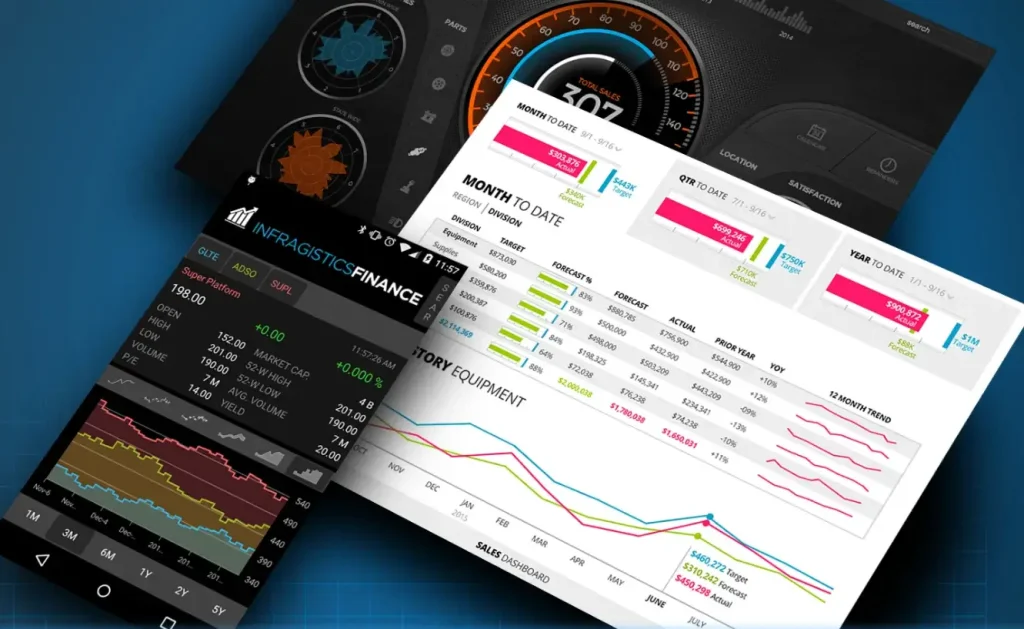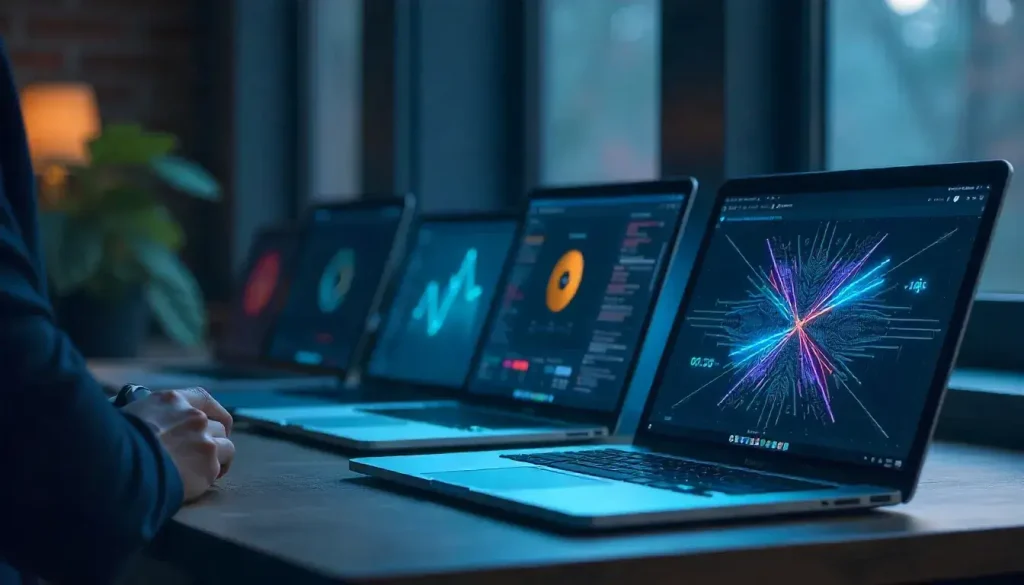Creating visually appealing applications often involves manipulating images to enhance user experience, such as scaling them to fit different screen sizes or rotating them for dynamic effects. SkiaSharp, a powerful open-source 2D graphics library, provides robust tools for implementing smooth image scaling and rotation in .NET applications. As developers strive to build responsive, cross-platform applications in 2025, mastering these techniques with SkiaSharp is essential for delivering high-quality visuals. This comprehensive guide explores how to use SkiaSharp to achieve smooth image scaling and rotation, offering step-by-step instructions, practical examples, and best practices for .NET developers.
This article is designed for developers of all levels, written in clear, engaging language suitable for a 10th-grade audience. We’ll cover SkiaSharp setup, image manipulation techniques, performance optimization, and real-world applications, focusing on .NET MAUI for cross-platform compatibility. By the end, you’ll be equipped to implement smooth, professional-grade image transformations in your projects.
“SkiaSharp empowers developers to create smooth, responsive image scaling and rotation with ease.”
Understanding SkiaSharp and Image Manipulation
SkiaSharp is a cross-platform 2D graphics library built on Google’s Skia graphics engine, offering a rich API for rendering shapes, text, and images in .NET applications. It excels in image manipulation tasks like scaling and rotation, ensuring smooth, high-quality results across platforms like Android, iOS, Windows, and macOS. In the context of .NET MAUI, SkiaSharp is particularly valuable for creating dynamic visuals that adapt to varying screen sizes and orientations.
Why Image Scaling and Rotation Matter
Image scaling adjusts an image’s size to fit a specific display area, while rotation changes its orientation for effects like animations or user interactions. These transformations are crucial for applications requiring responsive designs, such as photo editors, games, or data visualization tools. SkiaSharp’s hardware-accelerated rendering ensures these operations are smooth and efficient, even on resource-constrained devices.
Key benefits of using SkiaSharp for image manipulation include:
- Smooth Rendering: Anti-aliasing ensures crisp, high-quality visuals.
- Cross-Platform Support: Consistent results across Android, iOS, Windows, and macOS.
- Flexibility: Fine-grained control over transformations like scaling and rotation.
- Performance: Optimized for fast rendering with minimal resource usage.
SkiaSharp’s Role in .NET Applications
SkiaSharp integrates seamlessly with .NET frameworks like .NET MAUI, WPF, and Blazor, making it ideal for cross-platform applications. Its ability to manipulate images programmatically allows developers to create dynamic, user-driven visuals, such as zoomable photos or rotating icons. In 2025, as user expectations for responsive interfaces grow, SkiaSharp’s capabilities make it a top choice for image transformations.
“With SkiaSharp, image scaling and rotation become seamless, enhancing .NET app visuals.”
Setting Up SkiaSharp in a .NET MAUI Project
To implement smooth image scaling and rotation, you need to set up SkiaSharp in your .NET project. This section provides a step-by-step guide, focusing on .NET MAUI for cross-platform development.
Creating a .NET MAUI Project
Launch Visual Studio 2022 or later and select the “.NET MAUI App” template. Name your project (e.g., “ImageTransformApp”) and choose a save location. The project will include a single codebase for Android, iOS, Windows, and macOS.
Installing SkiaSharp NuGet Packages
SkiaSharp requires the SkiaSharp.Views.Maui.Controls package for .NET MAUI, which includes the core SkiaSharp library. Open the NuGet Package Manager in Visual Studio and install:
<PackageReference Include="SkiaSharp.Views.Maui.Controls" Version="2.88.8" />
Verify the package reference in your csproj file.
Configuring the Application
In MauiProgram.cs, add the SkiaSharp.Views.Maui.Controls.Hosting namespace and call UseSkiaSharp to enable SkiaSharp.
Example MauiProgram.cs:
using Microsoft.Extensions.Logging;using SkiaSharp.Views.Maui.Controls.Hosting;namespace ImageTransformApp;public static class MauiProgram{ public static MauiApp CreateMauiApp() { var builder = MauiApp.CreateBuilder(); builder .UseMauiApp<App>() .UseSkiaSharp() .ConfigureFonts(fonts => { fonts.AddFont("OpenSans-Regular.ttf", "OpenSansRegular"); fonts.AddFont("OpenSans-Semibold.ttf", "OpenSansSemibold"); });#if DEBUG builder.Logging.AddDebug();#endif return builder.Build(); }}
This initializes SkiaSharp for cross-platform rendering.
Adding a Drawing Surface
Use the SKCanvasView control as the rendering surface for images. Add it to a .NET MAUI page using XAML.
Example XAML:
<ContentPage xmlns:skia="clr-namespace:SkiaSharp.Views.Maui.Controls;assembly=SkiaSharp.Views.Maui.Controls"> <Grid> <skia:SKCanvasView x:Name="imageCanvas" PaintSurface="OnImageCanvasPaintSurface" EnableTouchEvents="True" /> </Grid></ContentPage>
Enable touch events for interactive scaling and rotation, and implement OnImageCanvasPaintSurface in the code-behind.
Loading and Rendering Images in SkiaSharp
Before scaling or rotating, you need to load and render an image. This section covers loading images and drawing them on the SkiaSharp canvas.
Loading an Image
SkiaSharp uses SKBitmap to handle images. Load an image from a file, stream, or embedded resource.
Example of loading an image:
private SKBitmap imageBitmap;public ImagePage(){ InitializeComponent(); using var stream = File.OpenRead("sample.jpg"); imageBitmap = SKBitmap.Decode(stream);}
Set the image file’s build action to “MauiAsset” or “Embedded Resource” in the project.
Rendering the Image
Draw the image on the SKCanvas using DrawBitmap.
Example:
private void OnImageCanvasPaintSurface(object sender, SKPaintSurfaceEventArgs e){ SKCanvas canvas = e.Surface.Canvas; canvas.Clear(SKColors.White); if (imageBitmap != null) { canvas.DrawBitmap(imageBitmap, new SKRect(0, 0, imageBitmap.Width, imageBitmap.Height)); }}
This renders the image at its original size and position (0, 0).
Implementing Smooth Image Scaling
Scaling adjusts an image’s size to fit the display or respond to user input. SkiaSharp’s SKCanvas provides methods to scale images smoothly, preserving quality with anti-aliasing.
Basic Image Scaling
Use the canvas.Scale method to adjust the image size before drawing.
Example of scaling an image to fit the canvas:
private void OnImageCanvasPaintSurface(object sender, SKPaintSurfaceEventArgs e){ SKCanvas canvas = e.Surface.Canvas; canvas.Clear(SKColors.White); SKImageInfo info = e.Info; if (imageBitmap != null) { float scale = Math.Min(info.Width / (float)imageBitmap.Width, info.Height / (float)imageBitmap.Height); canvas.Scale(scale); canvas.DrawBitmap(imageBitmap, 0, 0); }}
This scales the image proportionally to fit within the canvas while maintaining aspect ratio.
Dynamic Scaling with User Input
Allow users to scale the image via pinch gestures. Use touch events to adjust the scale factor.
Example:
private float scaleFactor = 1f;public ImagePage(){ InitializeComponent(); imageCanvas.Touch += OnCanvasTouch;}private void OnCanvasTouch(object sender, SKTouchEventArgs e){ if (e.ActionType == SKTouchAction.Pressed) { scaleFactor += 0.1f; if (scaleFactor > 3f) scaleFactor = 1f; // Reset after max zoom imageCanvas.InvalidateSurface(); }}private void OnImageCanvasPaintSurface(object sender, SKPaintSurfaceEventArgs e){ SKCanvas canvas = e.Surface.Canvas; canvas.Clear(SKColors.White); SKImageInfo info = e.Info; if (imageBitmap != null) { float scale = Math.Min(info.Width / (float)imageBitmap.Width, info.Height / (float)imageBitmap.Height) * scaleFactor; canvas.Scale(scale); canvas.DrawBitmap(imageBitmap, 0, 0); }}
This increases the scale on each tap, resetting after reaching a maximum.
Ensuring Smooth Scaling
To achieve smooth scaling, enable anti-aliasing in the SKPaint object:
using var paint = new SKPaint { IsAntialias = true };canvas.DrawBitmap(imageBitmap, new SKRect(0, 0, imageBitmap.Width, imageBitmap.Height), paint);
Anti-aliasing prevents jagged edges, ensuring crisp visuals even at large scales.
“Smooth image scaling with SkiaSharp ensures high-quality visuals for any screen size.”
Implementing Smooth Image Rotation
Rotation adds dynamic effects, such as spinning images or orientation adjustments. SkiaSharp’s RotateDegrees method makes this straightforward.
Basic Image Rotation
Rotate the canvas before drawing the image:
private float rotationAngle = 0;private void OnImageCanvasPaintSurface(object sender, SKPaintSurfaceEventArgs e){ SKCanvas canvas = e.Surface.Canvas; canvas.Clear(SKColors.White); SKImageInfo info = e.Info; if (imageBitmap != null) { canvas.Translate(info.Width / 2, info.Height / 2); canvas.RotateDegrees(rotationAngle); canvas.Translate(-imageBitmap.Width / 2, -imageBitmap.Height / 2); canvas.DrawBitmap(imageBitmap, 0, 0); }}
This rotates the image around its center.
Animating Rotation
Create a smooth rotation animation using a timer:
public ImagePage(){ InitializeComponent(); Device.StartTimer(TimeSpan.FromMilliseconds(16), () => { rotationAngle += 2; if (rotationAngle >= 360) rotationAngle = 0; imageCanvas.InvalidateSurface(); return true; });}
This rotates the image continuously at 2 degrees per frame.
User-Controlled Rotation
Allow users to rotate the image via touch gestures. Use two-finger rotation to calculate the angle:
private float rotationAngle = 0;private SKPoint? firstTouch, secondTouch;private void OnCanvasTouch(object sender, SKTouchEventArgs e){ if (e.ActionType == SKTouchAction.Pressed) { if (firstTouch == null) firstTouch = e.Location; else secondTouch = e.Location; } else if (e.ActionType == SKTouchAction.Released) { if (secondTouch != null && firstTouch != null) { float dx = secondTouch.Value.X - firstTouch.Value.X; float dy = secondTouch.Value.Y - firstTouch.Value.Y; rotationAngle += (float)Math.Atan2(dy, dx) * 180 / (float)Math.PI; imageCanvas.InvalidateSurface(); } firstTouch = secondTouch = null; }}
This calculates the rotation angle based on two touch points.
“SkiaSharp’s rotation capabilities add dynamic, interactive effects to images in .NET apps.”
Combining Scaling and Rotation
Combining scaling and rotation creates engaging effects, such as zoomable, rotatable images in a photo viewer. Apply transformations sequentially:
private float scaleFactor = 1f;private float rotationAngle = 0;private void OnImageCanvasPaintSurface(object sender, SKPaintSurfaceEventArgs e){ SKCanvas canvas = e.Surface.Canvas; canvas.Clear(SKColors.White); SKImageInfo info = e.Info; if (imageBitmap != null) { canvas.Translate(info.Width / 2, info.Height / 2); canvas.RotateDegrees(rotationAngle); canvas.Scale(scaleFactor); canvas.Translate(-imageBitmap.Width / 2, -imageBitmap.Height / 2); using var paint = new SKPaint { IsAntialias = true }; canvas.DrawBitmap(imageBitmap, 0, 0, paint); }}
Update scaleFactor and rotationAngle based on user input for a fully interactive experience.
Creating a Reusable Image Viewer Control
Encapsulate scaling and rotation logic in a custom control for reuse across your application.
Defining the Image Viewer
Create ImageViewer.cs:
public class ImageViewer : SKCanvasView{ private SKBitmap imageBitmap; public static readonly BindableProperty ImageSourceProperty = BindableProperty.Create( nameof(ImageSource), typeof(string), typeof(ImageViewer), string.Empty, propertyChanged: async (b, o, n) => await ((ImageViewer)b).LoadImageAsync((string)n)); public string ImageSource { get => (string)GetValue(ImageSourceProperty); set => SetValue(ImageSourceProperty, value); } public static readonly BindableProperty ScaleFactorProperty = BindableProperty.Create( nameof(ScaleFactor), typeof(float), typeof(ImageViewer), 1f, propertyChanged: (b, o, n) => ((ImageViewer)b).InvalidateSurface()); public float ScaleFactor { get => (float)GetValue(ScaleFactorProperty); set => SetValue(ScaleFactorProperty, value); } public static readonly BindableProperty RotationAngleProperty = BindableProperty.Create( nameof(RotationAngle), typeof(float), typeof(ImageViewer), 0f, propertyChanged: (b, o, n) => ((ImageViewer)b).InvalidateSurface()); public float RotationAngle { get => (float)GetValue(RotationAngleProperty); set => SetValue(RotationAngleProperty, value); } private async Task LoadImageAsync(string fileName) { if (!string.IsNullOrEmpty(fileName)) { using var stream = await FileSystem.OpenAppPackageFileAsync(fileName); imageBitmap = SKBitmap.Decode(stream); InvalidateSurface(); } } protected override void OnPaintSurface(SKPaintSurfaceEventArgs e) { SKCanvas canvas = e.Surface.Canvas; canvas.Clear(SKColors.White); SKImageInfo info = e.Info; if (imageBitmap != null) { canvas.Save(); canvas.Translate(info.Width / 2, info.Height / 2); canvas.RotateDegrees(RotationAngle); canvas.Scale(ScaleFactor); canvas.Translate(-imageBitmap.Width / 2, -imageBitmap.Height / 2); using var paint = new SKPaint { IsAntialias = true }; canvas.DrawBitmap(imageBitmap, 0, 0, paint); canvas.Restore(); } }}
Registering and Using the Control
Register in MauiProgram.cs:
builder.ConfigureMauiHandlers(handlers =>{ handlers.AddHandler<ImageViewer, SKCanvasViewHandler>();});
Use in XAML:
<local:ImageViewer ImageSource="sample.jpg" ScaleFactor="1.5" RotationAngle="45" HeightRequest="300" WidthRequest="300" />
This creates a reusable control for scaling and rotating images.
Advanced Techniques for Image Manipulation
SkiaSharp offers advanced features to enhance scaling and rotation, such as matrix transformations and shaders.
Using Matrix Transformations
For complex transformations, use an SKMatrix:
private void OnImageCanvasPaintSurface(object sender, SKPaintSurfaceEventArgs e){ SKCanvas canvas = e.Surface.Canvas; canvas.Clear(SKColors.White); SKImageInfo info = e.Info; if (imageBitmap != null) { var matrix = SKMatrix.CreateIdentity(); SKMatrix.Concat(ref matrix, SKMatrix.CreateTranslation(info.Width / 2, info.Height / 2)); SKMatrix.Concat(ref matrix, SKMatrix.CreateRotationDegrees(rotationAngle)); SKMatrix.Concat(ref matrix, SKMatrix.CreateScale(scaleFactor, scaleFactor)); SKMatrix.Concat(ref matrix, SKMatrix.CreateTranslation(-imageBitmap.Width / 2, -imageBitmap.Height / 2)); canvas.SetMatrix(matrix); using var paint = new SKPaint { IsAntialias = true }; canvas.DrawBitmap(imageBitmap, 0, 0, paint); }}
This combines scaling and rotation in a single matrix.
Adding Effects with Shaders
Apply a gradient shader to the image:
SKPoint start = new SKPoint(0, 0);SKPoint end = new SKPoint(imageBitmap.Width, imageBitmap.Height);SKColor[] colors = { SKColors.Blue.WithAlpha(128), SKColors.Transparent };SKShader shader = SKShader.CreateLinearGradient(start, end, colors, null, SKShaderTileMode.Clamp);using var paint = new SKPaint { Shader = shader, IsAntialias = true };canvas.DrawBitmap(imageBitmap, 0, 0, paint);
This adds a semi-transparent gradient overlay.
“Advanced SkiaSharp techniques like matrix transformations elevate image manipulation in .NET.”
Optimizing Performance for Image Transformations
To ensure smooth scaling and rotation in 2025:
- Cache Bitmaps: Store SKBitmap objects to avoid reloading images.
- Minimize Redraws: Only call InvalidateSurface when necessary.
- Optimize Images: Use compressed formats like JPEG or PNG.
- Test Across Devices: Verify performance on low-end devices.
Example of caching:
private static readonly Dictionary<string, SKBitmap> imageCache = new Dictionary<string, SKBitmap>();private SKBitmap LoadImage(string fileName){ if (!imageCache.ContainsKey(fileName)) { using var stream = File.OpenRead(fileName); imageCache[fileName] = SKBitmap.Decode(stream); } return imageCache[fileName];}
Real-World Applications
SkiaSharp’s image scaling and rotation are used in various applications:
- Photo Editors: Allow users to zoom and rotate images.
- Games: Rotate sprites or scale backgrounds dynamically.
- Design Tools: Manipulate vector graphics or mockups.
- E-Commerce Apps: Enable product image zooming and rotation.
For example, a photo editing app might use SkiaSharp for pinch-to-zoom and rotation features, while a game could rotate characters for animations.
Comparing SkiaSharp with Alternatives
| SkiaSharp | Yes | Native | High | High |
| ImageSharp | Yes | Native | Moderate | High |
| System.Drawing | Limited | Native | Moderate | Moderate |
| Canvas (Blazor) | Yes | Limited | Moderate | High |
SkiaSharp’s cross-platform support and performance make it ideal for image transformations.
Best Practices for SkiaSharp Image Manipulation
Follow these guidelines:
- Enable Anti-Aliasing: Use IsAntialias = true for smooth visuals.
- Handle Scaling: Adjust for device resolution with e.Info.PixelsPerInch.
- Dispose Resources: Use using statements for SKBitmap and SKPaint.
- Test Compatibility: Verify rendering on all target platforms.
Avoid pitfalls like neglecting to save and restore the canvas state or overloading the UI thread.
Conclusion
This guide has provided a detailed exploration of implementing smooth image scaling and rotation in SkiaSharp for .NET applications. We covered setup, loading images, basic and advanced transformation techniques, custom controls, performance optimization, and real-world applications. SkiaSharp’s flexibility and performance make it a top choice for cross-platform image manipulation in 2025.
Key takeaways include:
- Seamless Transformations: SkiaSharp simplifies scaling and rotation with its canvas API.
- Cross-Platform Support: Apply transformations consistently across platforms.
- Interactive Controls: Build reusable components for user-driven image manipulation.
- Performance Optimization: Cache images and minimize redraws for smooth rendering.
SkiaSharp empowers developers to create dynamic, responsive visuals in .NET applications. Experiment with the examples, explore advanced features like shaders, and enhance your projects with smooth image scaling and rotation.