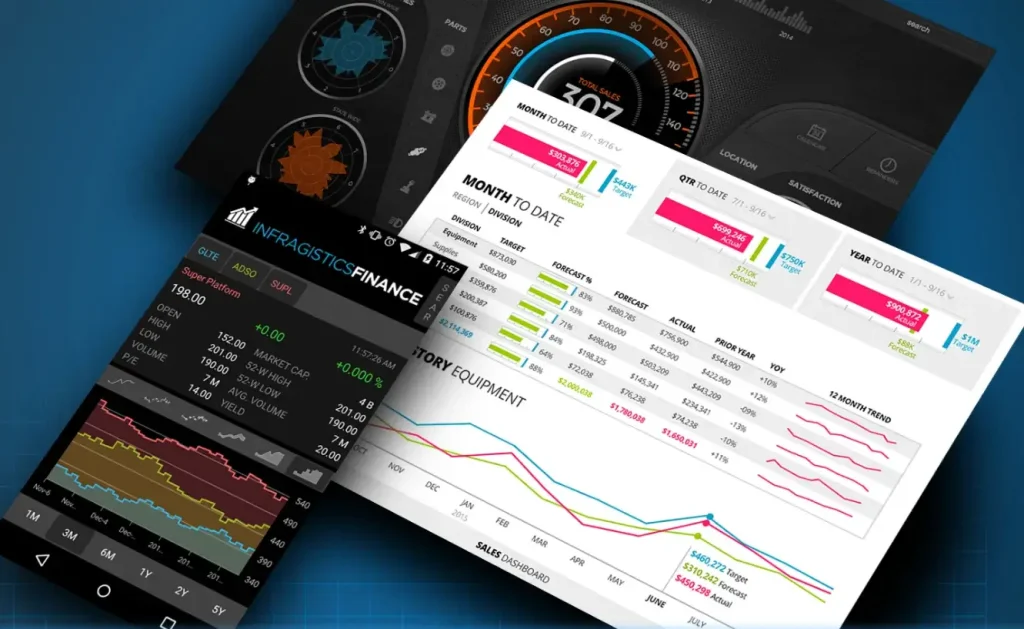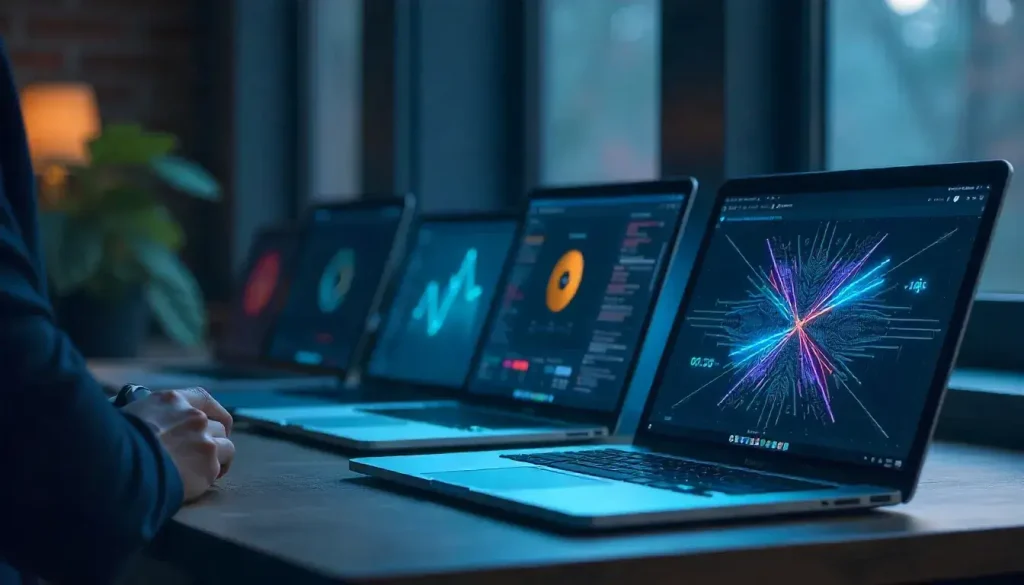Creating visually appealing applications that work seamlessly across multiple platforms is a top priority for developers today. SkiaSharp, an open-source 2D graphics library, has emerged as a leading tool for rendering high-quality graphics in .NET applications. As we look to 2025, developers need solutions that balance performance, flexibility, and ease of use for cross-platform projects. This comprehensive guide evaluates whether SkiaSharp is the best choice for cross-platform 2D graphics, exploring its features, setup, use cases, and comparisons with alternatives.
This article is designed for .NET developers, from beginners to experts, and is written in clear, engaging language suitable for a 10th-grade audience. We’ll cover SkiaSharp’s capabilities, integration with .NET frameworks, performance optimization, and real-world applications. By the end, you’ll have a clear understanding of whether SkiaSharp meets your needs for cross-platform 2D graphics in 2025.
“SkiaSharp delivers stunning 2D graphics across platforms, making it a top contender for .NET developers.”
What Is SkiaSharp and Why Does It Matter?
SkiaSharp is a cross-platform, open-source library for rendering two-dimensional (2D) graphics in .NET applications. Built on Google’s Skia graphics engine, it provides a powerful API for drawing shapes, text, images, and animations. Its ability to work across Android, iOS, Windows, and macOS makes it a valuable tool for developers in 2025.
The Foundation of SkiaSharp
SkiaSharp is based on the Skia graphics engine, originally developed by Google for projects like Chrome and Android. This foundation ensures robust, hardware-accelerated rendering, delivering smooth performance even on resource-constrained devices. SkiaSharp brings these capabilities to .NET, enabling developers to create consistent visuals without platform-specific code.
Key Features of SkiaSharp
SkiaSharp offers a range of features that make it suitable for cross-platform 2D graphics:
- Vector Graphics: Draw scalable shapes like lines, circles, and paths.
- Bitmap Support: Manipulate and render images for dynamic effects.
- Text Rendering: Customize fonts, sizes, and styles for text displays.
- Cross-Platform Consistency: Write one codebase for all platforms.
- Hardware Acceleration: Leverage GPU for fast, smooth rendering.
These features position SkiaSharp as a versatile solution for applications requiring custom graphics, such as games, data visualizations, or design tools.
“SkiaSharp’s cross-platform capabilities simplify 2D graphics development for .NET developers.”
Why Cross-Platform 2D Graphics Matter in 2025
As mobile and desktop applications evolve, users expect visually rich, responsive interfaces that work across devices. Cross-platform frameworks like .NET MAUI have gained popularity for reducing development time and maintenance costs. In this context, SkiaSharp’s ability to deliver consistent 2D graphics across platforms is a significant advantage.
The Rise of Cross-Platform Development
In 2025, cross-platform development is more critical than ever. Businesses aim to reach users on Android, iOS, Windows, and macOS without duplicating efforts. SkiaSharp, paired with frameworks like .NET MAUI, allows developers to write graphics code once and deploy it everywhere, saving time and ensuring uniformity.
Challenges in Cross-Platform Graphics
Rendering 2D graphics across platforms presents challenges, such as:
- Platform Differences: Each operating system has unique graphics APIs.
- Performance: Ensuring smooth rendering on low-end devices.
- Scalability: Maintaining quality at different screen resolutions.
- Consistency: Achieving uniform visuals across platforms.
SkiaSharp addresses these challenges with its unified API and hardware-accelerated rendering, making it a strong candidate for cross-platform 2D graphics.
Setting Up SkiaSharp in a .NET Project
To use SkiaSharp for cross-platform 2D graphics, you need to set up your .NET project correctly. This section provides a step-by-step guide, using .NET MAUI as the primary example, with notes for other frameworks like WPF or Blazor.
Creating a .NET MAUI Project
Open Visual Studio 2022 or later and select the “.NET MAUI App” template. Name your project (e.g., “GraphicsApp2025”) and choose a save location. The project will include a single codebase for Android, iOS, Windows, and macOS.
For other frameworks, select the appropriate template (e.g., “WPF App” or “Blazor Server App”).
Installing SkiaSharp NuGet Packages
SkiaSharp is distributed via NuGet. In Visual Studio, open the NuGet Package Manager and install SkiaSharp.Views.Maui.Controls for .NET MAUI, which includes the core SkiaSharp library.
Verify your csproj file includes:
<PackageReference Include="SkiaSharp.Views.Maui.Controls" Version="2.88.8" />
For WPF, install SkiaSharp.Views.WPF; for Blazor, use SkiaSharp.Views.Blazor.
Configuring the Application
In .NET MAUI, configure SkiaSharp in MauiProgram.cs. Add the SkiaSharp.Views.Maui.Controls.Hosting namespace and call UseSkiaSharp.
Example:
using Microsoft.Extensions.Logging;using SkiaSharp.Views.Maui.Controls.Hosting;namespace GraphicsApp2025;public static class MauiProgram{ public static MauiApp CreateMauiApp() { var builder = MauiApp.CreateBuilder(); builder .UseMauiApp<App>() .UseSkiaSharp() .ConfigureFonts(fonts => { fonts.AddFont("OpenSans-Regular.ttf", "OpenSansRegular"); fonts.AddFont("OpenSans-Semibold.ttf", "OpenSansSemibold"); });#if DEBUG builder.Logging.AddDebug();#endif return builder.Build(); }}
This enables SkiaSharp for your application.
Adding a Drawing Surface
Use the SKCanvasView control as the rendering surface. In .NET MAUI, add it to a page using XAML.
Example XAML:
<ContentPage xmlns:skia="clr-namespace:SkiaSharp.Views.Maui.Controls;assembly=SkiaSharp.Views.Maui.Controls"> <Grid> <skia:SKCanvasView x:Name="graphicsCanvas" PaintSurface="OnGraphicsCanvasPaintSurface" /> </Grid></ContentPage>
In the code-behind, implement OnGraphicsCanvasPaintSurface to define drawing logic.
Drawing 2D Graphics with SkiaSharp
SkiaSharp’s core strength lies in its ability to render 2D graphics on a canvas. This section covers the basics of drawing shapes, text, and images, providing a foundation for cross-platform applications.
Understanding the SKCanvas
The SKCanvas class is the primary drawing surface in SkiaSharp. Access it via the PaintSurface event’s e.Surface.Canvas property. Use SKPaint objects to define styles like color, stroke width, and fill type.
Example SKPaint setup:
SKPaint paint = new SKPaint{ Style = SKPaintStyle.Stroke, Color = SKColors.Blue, StrokeWidth = 3, IsAntialias = true};
The IsAntialias property ensures smooth edges for professional-quality graphics.
Rendering Basic Shapes
SkiaSharp simplifies drawing shapes like lines, rectangles, and circles:
- Lines: Use canvas.DrawLine(x1, y1, x2, y2, paint) to draw straight lines.
- Rectangles: Create an SKRect and draw with canvas.DrawRect(rect, paint).
- Circles: Draw circles with canvas.DrawCircle(centerX, centerY, radius, paint).
Example of drawing a circle:
private void OnGraphicsCanvasPaintSurface(object sender, SKPaintSurfaceEventArgs e){ SKCanvas canvas = e.Surface.Canvas; canvas.Clear(SKColors.White); SKPaint paint = new SKPaint { Style = SKPaintStyle.Fill, Color = SKColors.Green }; canvas.DrawCircle(150, 150, 50, paint);}
This renders a filled green circle at position (150, 150).
Drawing Text
Render text with canvas.DrawText(text, x, y, paint). Customize the SKPaint for font size, typeface, and alignment.
Example:
SKPaint textPaint = new SKPaint{ TextSize = 24, Color = SKColors.Black, Typeface = SKTypeface.FromFamilyName("Arial")};canvas.DrawText("Welcome to SkiaSharp!", 50, 50, textPaint);
This displays text at position (50, 50).
Rendering Images
Load images into an SKBitmap and draw with canvas.DrawBitmap(bitmap, destRect).
Example:
SKBitmap bitmap = SKBitmap.Decode(stream);SKRect destRect = new SKRect(0, 0, 200, 200);canvas.DrawBitmap(bitmap, destRect);
Scale the destination rectangle to fit the canvas.
“SkiaSharp’s simple API makes drawing shapes, text, and images accessible for any .NET developer.”
Creating Custom Graphics Controls
Custom controls encapsulate graphics logic for reuse. This section demonstrates building a progress circle and a bar chart using SkiaSharp.
Designing a Progress Circle Control
A progress circle visually represents completion, such as a loading indicator. Create a ProgressCircle class extending SKCanvasView.
Defining Properties
In ProgressCircle.cs:
public class ProgressCircle : SKCanvasView{ public static readonly BindableProperty ProgressProperty = BindableProperty.Create( nameof(Progress), typeof(float), typeof(ProgressCircle), 0f, propertyChanged: (b, o, n) => ((ProgressCircle)b).InvalidateSurface()); public float Progress { get => (float)GetValue(ProgressProperty); set => SetValue(ProgressProperty, value); } public static readonly BindableProperty CircleColorProperty = BindableProperty.Create( nameof(CircleColor), typeof(Color), typeof(ProgressCircle), Colors.Blue, propertyChanged: (b, o, n) => ((ProgressCircle)b).InvalidateSurface()); public Color CircleColor { get => (Color)GetValue(CircleColorProperty); set => SetValue(CircleColorProperty, value); }}
Drawing the Circle
Override OnPaintSurface:
protected override void OnPaintSurface(SKPaintSurfaceEventArgs e){ SKCanvas canvas = e.Surface.Canvas; canvas.Clear(); SKImageInfo info = e.Info; SKRect rect = new SKRect(10, 10, info.Width - 10, info.Height - 10); using (SKPaint basePaint = new SKPaint { Color = SKColors.LightGray, Style = SKPaintStyle.Stroke, StrokeWidth = 8 }) { canvas.DrawOval(rect, basePaint); } float sweepAngle = (Progress / 100f) * 360; using (SKPaint progressPaint = new SKPaint { Color = CircleColor.ToSKColor(), Style = SKPaintStyle.Stroke, StrokeWidth = 8 }) { canvas.DrawArc(rect, -90, sweepAngle, false, progressPaint); }}
Using the Control
Register in MauiProgram.cs:
builder.ConfigureMauiHandlers(handlers =>{ handlers.AddHandler<ProgressCircle, SKCanvasViewHandler>();});
Add to XAML:
<local:ProgressCircle Progress="75" CircleColor="Green" HeightRequest="100" WidthRequest="100" />
This creates a reusable progress circle.
Building a Bar Chart Control
A bar chart visualizes data, such as sales or metrics. Create a BarChart class with a Data property.
Drawing the Chart
public class BarChart : SKCanvasView{ public List<float> Data { get; set; } = new List<float>(); protected override void OnPaintSurface(SKPaintSurfaceEventArgs e) { SKCanvas canvas = e.Surface.Canvas; canvas.Clear(); SKImageInfo info = e.Info; float barWidth = info.Width / Data.Count; float maxValue = Data.Any() ? Data.Max() : 1; for (int i = 0; i < Data.Count; i++) { float height = (Data[i] / maxValue) * info.Height; SKRect barRect = new SKRect(i * barWidth, info.Height - height, (i + 1) * barWidth, info.Height); using (SKPaint barPaint = new SKPaint { Color = SKColors.Blue, Style = SKPaintStyle.Fill }) { canvas.DrawRect(barRect, barPaint); } } }}
This draws a bar chart based on the Data list.
“Custom controls with SkiaSharp enable reusable, dynamic 2D graphics for .NET applications.”
Advanced SkiaSharp Techniques
SkiaSharp offers advanced features for sophisticated graphics, enhancing its suitability for cross-platform applications in 2025.
Working with SKPath
The SKPath class creates complex shapes by combining lines, curves, and arcs. Start with MoveTo and add segments using LineTo or QuadTo.
Example of a star shape:
SKPath path = new SKPath();path.MoveTo(0, -100);for (int i = 0; i < 5; i++){ path.LineTo(0, -50); path.LineTo(0, -100); path.RotateDegrees(72);}canvas.DrawPath(path, new SKPaint { Color = SKColors.Red, Style = SKPaintStyle.Fill });
Animating Graphics
Animations add dynamism. Use a timer to update properties and redraw the canvas.
Example of a rotating rectangle:
private float angle = 0;public GraphicsPage(){ InitializeComponent(); Device.StartTimer(TimeSpan.FromMilliseconds(16), () => { angle += 2; graphicsCanvas.InvalidateSurface(); return true; });}private void OnGraphicsCanvasPaintSurface(object sender, SKPaintSurfaceEventArgs e){ SKCanvas canvas = e.Surface.Canvas; canvas.Clear(); canvas.RotateDegrees(angle, 100, 100); canvas.DrawRect(new SKRect(50, 50, 150, 150), new SKPaint { Color = SKColors.Blue, Style = SKPaintStyle.Fill });}
Applying Shaders
Shaders add effects like gradients:
SKPoint start = new SKPoint(0, 0);SKPoint end = new SKPoint(100, 100);SKColor[] colors = { SKColors.Red, SKColors.Blue };SKShader shader = SKShader.CreateLinearGradient(start, end, colors, null, SKShaderTileMode.Repeat);SKPaint paint = new SKPaint { Shader = shader };canvas.DrawRect(new SKRect(0, 0, 100, 100), paint);
This creates a gradient-filled rectangle.
Performance Optimization for SkiaSharp
To ensure SkiaSharp delivers high-performance 2D graphics in 2025:
- Minimize Redraws: Only call InvalidateSurface when necessary.
- Cache Bitmaps: Store static graphics in SKBitmap objects.
- Simplify Paths: Reduce complexity for faster rendering.
- Profile Across Devices: Test on low-end devices to ensure smoothness.
Example of caching:
private static readonly SKBitmap cachedBitmap = SKBitmap.Decode(File.OpenRead("image.png"));
Comparing SkiaSharp with Alternatives
To determine if SkiaSharp is the best choice, compare it with other 2D graphics tools:
| SkiaSharp | Yes | Native | High | High |
| Cairo | Yes | Moderate | High | Moderate |
| Direct2D | Windows only | Limited | High | Moderate |
| Canvas (Blazor) | Yes | Limited | Moderate | High |
SkiaSharp’s native .NET integration and cross-platform support make it a top choice.
“SkiaSharp’s performance and .NET integration make it a leading choice for 2D graphics in 2025.”
Real-World Applications of SkiaSharp
SkiaSharp powers various applications:
- Data Visualization: Create dynamic charts for business apps.
- Games: Render 2D sprites and effects for casual games.
- Design Tools: Build vector-based editing applications.
- Educational Apps: Display interactive diagrams for learning.
For example, a fitness app might use SkiaSharp for progress circles, while a financial app could render real-time charts.
Challenges and Limitations
SkiaSharp excels for 2D graphics but has limitations:
- 2D Focus: Not suitable for 3D graphics.
- Learning Curve: Advanced features like shaders require practice.
- Resource Management: Developers must dispose of objects to avoid memory leaks.
Despite these, SkiaSharp remains highly effective for most 2D graphics needs.
Best Practices for SkiaSharp in 2025
Follow these guidelines:
- Enable Anti-Aliasing: Use IsAntialias = true for smooth visuals.
- Handle Scaling: Adjust for device resolution with e.Info.PixelsPerInch.
- Dispose Resources: Use using statements for SKPaint and SKPath.
- Test Thoroughly: Verify rendering on all target platforms.
Avoid pitfalls like forgetting to invalidate the canvas or overloading the UI thread.
Conclusion
This guide has explored whether SkiaSharp is the best choice for cross-platform 2D graphics in 2025. We covered its features, setup, drawing techniques, custom controls, advanced capabilities, and performance optimization. Comparisons with alternatives and real-world applications highlight SkiaSharp’s strengths for .NET developers.
Key takeaways include:
- Powerful Graphics: SkiaSharp offers versatile tools for shapes, text, and animations.
- Cross-Platform Excellence: Write once, deploy across Android, iOS, Windows, and macOS.
- Customizable Controls: Build reusable components for consistent graphics.
- Performance Focus: Optimize with caching and efficient rendering.
In 2025, SkiaSharp stands out as a top choice for cross-platform 2D graphics due to its performance, flexibility, and .NET integration. Experiment with the examples provided, explore advanced features, and leverage SkiaSharp to create stunning, high-performance applications.