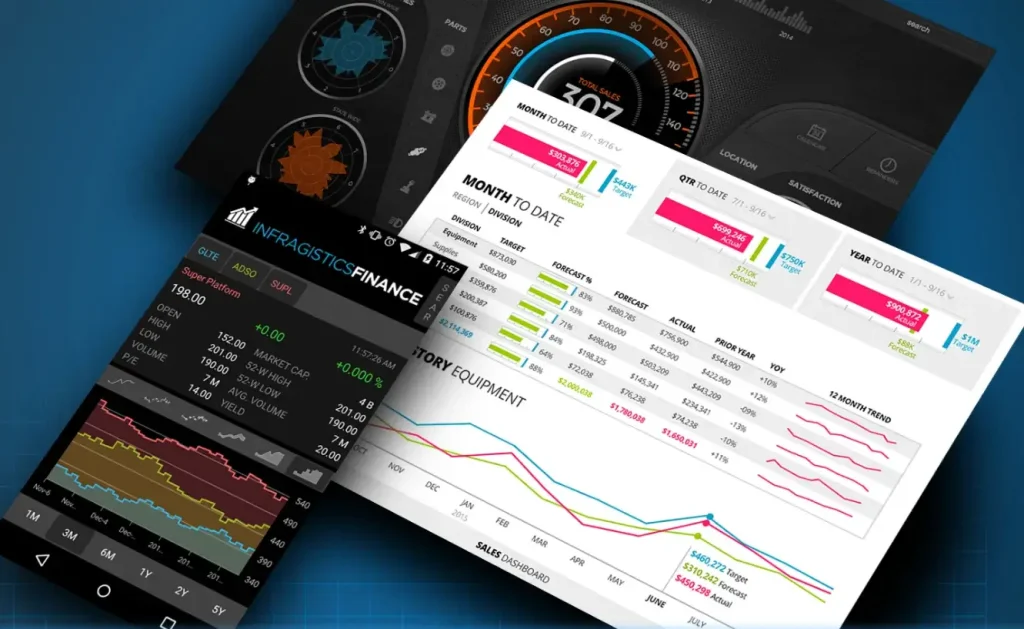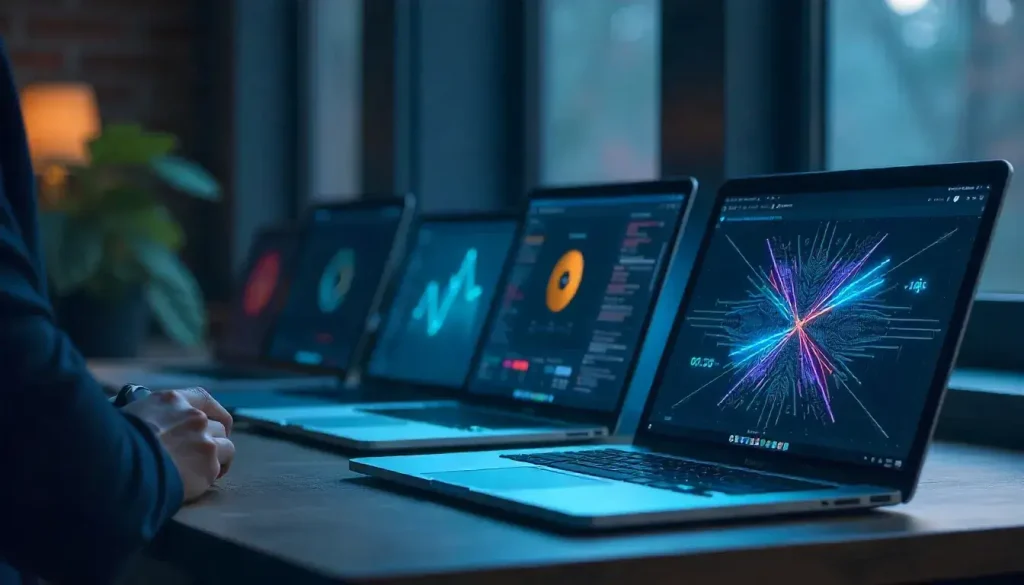Game development is an exciting field where creativity meets technical skill, and developers are always seeking tools to create engaging, high-performance games across multiple platforms. SkiaSharp, a powerful 2D graphics library, offers .NET MAUI developers a robust solution to build visually stunning games that run smoothly on Android, iOS, Windows, and macOS. In 2025, as cross-platform development continues to dominate, SkiaSharp stands out for its flexibility and performance. This comprehensive guide explores whether SkiaSharp in .NET MAUI can deliver the high-performance gaming experiences developers aim to create.
This article is designed for .NET developers interested in game development, from beginners to experienced coders. We’ll cover SkiaSharp’s capabilities, setup, game-building techniques, performance optimization, and real-world examples, all explained in simple terms. By the end, you’ll know how to harness SkiaSharp in .NET MAUI to create compelling games that captivate players.
“SkiaSharp in .NET MAUI empowers developers to craft high-performance, cross-platform games with ease.”
What Makes SkiaSharp a Game Development Contender?
SkiaSharp is an open-source, cross-platform 2D graphics library built on Google’s Skia graphics engine. It provides a rich API for rendering shapes, sprites, text, and animations in .NET applications. When paired with .NET MAUI, SkiaSharp enables developers to create games with a single codebase that runs consistently across multiple platforms.
SkiaSharp’s Core Strengths
SkiaSharp excels in scenarios requiring custom graphics, such as games, due to its hardware-accelerated rendering and flexible canvas system. It supports vector graphics, bitmap manipulation, and advanced effects like shaders, making it ideal for creating dynamic game visuals. Its lightweight nature ensures it performs well even on mobile devices.
Key features for game development include:
- High-Quality Rendering: Draw crisp shapes, sprites, and text with anti-aliasing.
- Cross-Platform Support: Deploy games to Android, iOS, Windows, and macOS.
- Animation Capabilities: Create smooth animations for moving objects or effects.
- Performance Optimization: Leverage hardware acceleration for fast rendering.
Why .NET MAUI for Games?
.NET MAUI is Microsoft’s framework for building native, cross-platform applications with a unified codebase. It simplifies development by handling platform-specific details, allowing developers to focus on game logic and visuals. Combining SkiaSharp with .NET MAUI creates a powerful environment for building games that look and perform great across devices.
“.NET MAUI and SkiaSharp together simplify cross-platform game development with stunning visuals.”
Setting Up SkiaSharp in a .NET MAUI Project
To build games with SkiaSharp in .NET MAUI, you need to set up your project correctly. This section provides a step-by-step guide to get started.
Creating a .NET MAUI Game Project
Open Visual Studio 2022 or later and select the “.NET MAUI App” template. Name your project (e.g., “SkiaGame”) and choose a save location. The project will include a single codebase for all supported platforms.
Installing SkiaSharp Packages
SkiaSharp is available via NuGet. In Visual Studio, open the NuGet Package Manager and search for SkiaSharp.Views.Maui.Controls. Install this package, which includes the core SkiaSharp library and .NET MAUI dependencies.
Verify your csproj file includes:
<PackageReference Include="SkiaSharp.Views.Maui.Controls" Version="2.88.8" />
Configuring the Application
In MauiProgram.cs, add the SkiaSharp.Views.Maui.Controls.Hosting namespace and call UseSkiaSharp in the app builder.
Example:
using Microsoft.Extensions.Logging;using SkiaSharp.Views.Maui.Controls.Hosting;namespace SkiaGame;public static class MauiProgram{ public static MauiApp CreateMauiApp() { var builder = MauiApp.CreateBuilder(); builder .UseMauiApp<App>() .UseSkiaSharp() .ConfigureFonts(fonts => { fonts.AddFont("OpenSans-Regular.ttf", "OpenSansRegular"); fonts.AddFont("OpenSans-Semibold.ttf", "OpenSansSemibold"); });#if DEBUG builder.Logging.AddDebug();#endif return builder.Build(); }}
This initializes SkiaSharp for your game.
Adding a Game Canvas
The SKCanvasView control is SkiaSharp’s drawing surface. Add it to a .NET MAUI page using XAML.
Example XAML:
<ContentPage xmlns:skia="clr-namespace:SkiaSharp.Views.Maui.Controls;assembly=SkiaSharp.Views.Maui.Controls"> <Grid> <skia:SKCanvasView x:Name="gameCanvas" PaintSurface="OnGameCanvasPaintSurface" EnableTouchEvents="True" /> </Grid></ContentPage>
Enable touch events for player interactions and implement the OnGameCanvasPaintSurface method in the code-behind.
Building Game Elements with SkiaSharp
Creating a game involves rendering sprites, handling player input, and managing game logic. This section covers the basics of building game elements using SkiaSharp in .NET MAUI.
Rendering Sprites
Sprites are the visual elements of a game, such as characters or objects. Use SKBitmap to load images and canvas.DrawBitmap to render them.
Example of drawing a sprite:
private SKBitmap playerSprite;public GamePage(){ InitializeComponent(); playerSprite = SKBitmap.Decode(File.OpenRead("player.png"));}private void OnGameCanvasPaintSurface(object sender, SKPaintSurfaceEventArgs e){ SKCanvas canvas = e.Surface.Canvas; canvas.Clear(SKColors.Black); canvas.DrawBitmap(playerSprite, new SKRect(100, 100, 150, 150));}
This draws a player sprite at position (100, 100).
Handling Player Input
Games require user interaction, such as tapping or dragging. Enable touch events on SKCanvasView and handle the Touch event.
Example:
private float playerX = 100, playerY = 100;public GamePage(){ InitializeComponent(); gameCanvas.Touch += OnCanvasTouch;}private void OnCanvasTouch(object sender, SKTouchEventArgs e){ if (e.ActionType == SKTouchAction.Pressed) { playerX = e.Location.X; playerY = e.Location.Y; gameCanvas.InvalidateSurface(); }}
This moves the player sprite to the touch location.
Creating a Game Loop
A game loop updates the game state and redraws the canvas. Use a timer to run the loop at a consistent frame rate (e.g., 60 FPS).
Example:
private float playerSpeed = 5;public GamePage(){ InitializeComponent(); Device.StartTimer(TimeSpan.FromMilliseconds(16), () => { playerX += playerSpeed; if (playerX > 300) playerX = 0; gameCanvas.InvalidateSurface(); return true; });}
This moves the player sprite horizontally, looping back when it reaches x=300.
“SkiaSharp’s canvas and touch support make it easy to create interactive game elements.”
Designing a Simple Game with SkiaSharp
Let’s build a basic game where a player controls a spaceship to avoid asteroids. This section outlines the key components and implementation.
Game Concept
The game, “Space Dodge,” involves a player-controlled spaceship moving left or right to avoid falling asteroids. The player scores points for each asteroid dodged, and the game ends if an asteroid hits the spaceship.
Game Components
- Player: A spaceship sprite controlled by touch or keyboard.
- Asteroids: Randomly generated objects falling from the top.
- Score: A text display tracking the player’s score.
- Game Loop: Updates positions and checks collisions.
Implementing the Game Loop
Create a GameState class to manage game data:
public class GameState{ public float PlayerX { get; set; } = 100; public List<(float X, float Y)> Asteroids { get; } = new List<(float, float)>(); public int Score { get; set; } public bool GameOver { get; set; }}
In the page, set up the game loop:
private GameState gameState = new GameState();private SKBitmap spaceshipSprite, asteroidSprite;private Random random = new Random();public GamePage(){ InitializeComponent(); spaceshipSprite = SKBitmap.Decode(File.OpenRead("spaceship.png")); asteroidSprite = SKBitmap.Decode(File.OpenRead("asteroid.png")); Device.StartTimer(TimeSpan.FromMilliseconds(16), UpdateGame);}private bool UpdateGame(){ if (gameState.GameOver) return false; if (random.NextDouble() < 0.02) { gameState.Asteroids.Add((random.Next(0, 300), 0)); } for (int i = gameState.Asteroids.Count - 1; i >= 0; i--) { var asteroid = gameState.Asteroids[i]; asteroid.Y += 5; if (asteroid.Y > 500) { gameState.Asteroids.RemoveAt(i); gameState.Score++; } else { gameState.Asteroids[i] = asteroid; } } gameCanvas.InvalidateSurface(); return true;}
Drawing the Game
In OnGameCanvasPaintSurface:
private void OnGameCanvasPaintSurface(object sender, SKPaintSurfaceEventArgs e){ SKCanvas canvas = e.Surface.Canvas; canvas.Clear(SKColors.Black); canvas.DrawBitmap(spaceshipSprite, new SKRect(gameState.PlayerX, 400, gameState.PlayerX + 50, 450)); foreach (var asteroid in gameState.Asteroids) { canvas.DrawBitmap(asteroidSprite, new SKRect(asteroid.X, asteroid.Y, asteroid.X + 30, asteroid.Y + 30)); } using (SKPaint textPaint = new SKPaint { TextSize = 24, Color = SKColors.White }) { canvas.DrawText($"Score: {gameState.Score}", 10, 30, textPaint); }}
Adding Player Controls
Handle touch input to move the spaceship:
private void OnCanvasTouch(object sender, SKTouchEventArgs e){ if (e.ActionType == SKTouchAction.Pressed) { gameState.PlayerX = e.Location.X - 25; gameCanvas.InvalidateSurface(); }}
This creates a basic but functional game.
Adding Advanced Game Features
To enhance “Space Dodge,” consider adding advanced features using SkiaSharp’s capabilities.
Collision Detection
Check for collisions between the spaceship and asteroids:
private bool UpdateGame(){ for (int i = gameState.Asteroids.Count - 1; i >= 0; i--) { var asteroid = gameState.Asteroids[i]; if (Math.Abs(asteroid.X - gameState.PlayerX) < 30 && Math.Abs(asteroid.Y - 400) < 50) { gameState.GameOver = true; gameCanvas.InvalidateSurface(); return false; } } // Rest of the loop}
Display a game-over message:
if (gameState.GameOver){ using (SKPaint textPaint = new SKPaint { TextSize = 40, Color = SKColors.Red }) { canvas.DrawText("Game Over!", 100, 250, textPaint); }}
Animations and Effects
Add a thruster effect to the spaceship using a gradient:
SKPoint start = new SKPoint(gameState.PlayerX + 25, 450);SKPoint end = new SKPoint(gameState.PlayerX + 25, 470);SKColor[] colors = { SKColors.Orange, SKColors.Transparent };SKShader shader = SKShader.CreateLinearGradient(start, end, colors, null, SKShaderTileMode.Clamp);using (SKPaint thrusterPaint = new SKPaint { Shader = shader }){ canvas.DrawRect(new SKRect(gameState.PlayerX + 20, 450, gameState.PlayerX + 30, 470), thrusterPaint);}
Sound Effects (Conceptual)
While SkiaSharp handles graphics, .NET MAUI can integrate sound using platform-specific APIs. For example, play a sound when an asteroid is dodged or a collision occurs. Since this article focuses on SkiaSharp, consult .NET MAUI documentation for audio implementation.
“Advanced features like collisions and animations make SkiaSharp games immersive and exciting.”
Optimizing Game Performance
High-performance games require careful optimization to ensure smooth gameplay across devices in 2025.
Minimizing Redraws
Only call InvalidateSurface when the game state changes. Use a flag to track updates:
private bool needsRedraw;private bool UpdateGame(){ needsRedraw = false; // Update logic if (positionChanged) needsRedraw = true; return needsRedraw;}
Caching Bitmaps
Cache static sprites in SKBitmap objects to avoid reloading:
private static readonly SKBitmap cachedSprite = SKBitmap.Decode(File.OpenRead("sprite.png"));
Simplifying Graphics
Reduce path complexity and avoid excessive canvas operations. For example, limit the number of asteroids drawn simultaneously.
Testing Across Devices
Test on low-end devices to ensure performance. Use .NET MAUI’s debugging tools to profile frame rates and memory usage.
Comparing SkiaSharp with Other Game Development Tools
| SkiaSharp | Yes | Native | High | High |
| Unity (2D) | Yes | Limited | High | Moderate |
| MonoGame | Yes | Native | High | Moderate |
| Godot (2D) | Yes | None | High | High |
SkiaSharp excels for .NET developers building lightweight 2D games with tight integration into .NET MAUI.
Best Practices for Game Development with SkiaSharp
Follow these guidelines for success:
- Use Anti-Aliasing: Set IsAntialias = true for smooth visuals.
- Optimize Game Loop: Run at 60 FPS and avoid unnecessary updates.
- Handle Resources: Dispose of SKPaint and SKBitmap objects using using statements.
- Test Extensively: Verify performance and rendering on all target platforms.
Avoid pitfalls like overloading the canvas with complex drawings or neglecting device-specific scaling.
Real-World Game Examples
SkiaSharp in .NET MAUI can power various game types:
- Arcade Games: Build fast-paced games like “Space Dodge” with sprites and collisions.
- Puzzle Games: Create tile-based puzzles with dynamic graphics.
- Educational Games: Render interactive diagrams or animations for learning.
- Casual Games: Develop simple games with touch-based controls.
For example, a math game could use SkiaSharp to draw animated equations, while an adventure game might render scrolling backgrounds.
Challenges and Limitations
While SkiaSharp is powerful, it has limitations for game development:
- 2D Focus: Sk konsolSharp is designed for 2D graphics, not 3D games.
- Audio Support: Requires separate APIs for sound effects or music.
- Complex Physics: Use external libraries like Box2D for advanced physics simulations.
Despite these, SkiaSharp remains ideal for 2D games with moderate complexity.
Conclusion
This guide has explored how SkiaSharp in .NET MAUI enables developers to build high-performance, cross-platform games in 2025. We covered setup, rendering sprites, handling input, creating a game loop, adding advanced features, and optimizing performance. Real-world examples and comparisons with other tools highlight SkiaSharp’s strengths for .NET developers.
Key takeaways include:
- Powerful Graphics: SkiaSharp delivers high-quality 2D rendering for games.
- Cross-Platform Ease: Build games once for Android, iOS, Windows, and macOS.
- Interactive Features: Support touch input and animations for engaging gameplay.
- Performance Optimization: Use caching and efficient loops for smooth performance.
SkiaSharp in .NET MAUI is a viable choice for creating lightweight, visually appealing 2D games. Experiment with the “Space Dodge” example, explore advanced features like shaders, and build games that captivate players across platforms.